Google started rolling out the Android Device Manager, a security administrator app, for all Android phone users to track their phone if it has been lost or stolen. I have the Android Device Manager app on my device and here is how to track a lost phone using Android Device Manager.
Open and activate Android Device Manager
1. Run “Google Settings” app on your phone and check if you have “Android Device Manager” listed in settings option.
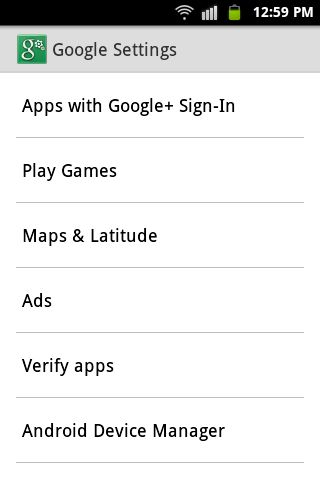
2. Tap on Android Device Manager and check-mark both options “Remotely locate this device” and “Allow Remote Factory Reset”.
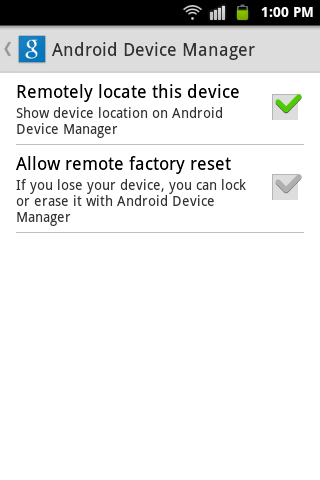
3. To activate Android Device Manager, go to Settings > Security option on your phone. Choose “device administrators” option.
4. You will find Android Device Manager. Activate it by checking the option.
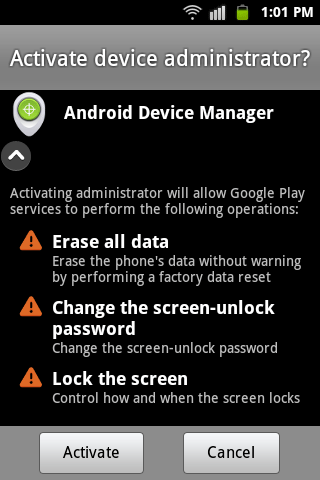
You have now successfully activated the Android Device Manager settings on your phone. To track a lost or stolen phone, follow the simple steps given below.
1. Log on to Android Device Manager Website with your Google account.
2. You will see locate, Ring and Erase Device options.
3. Clicking on “ring” option, your device will ring in full volume for 5 minutes, so you can easily locate, if it is near to you. To stop the ring just presses the power button.
4. Choosing “Erase Device” option will remotely factory reset your phone and will protect it from any misuse.
If your phone doesn’t appear in Android Device Manager, or if you see Unknown location despite your device being online and running Google Play services version 3.2.25 or higher, follow these steps:
1. Open Google Settings from your device’s apps menu and tap Android Device Manager.
2. Uncheck Allow remote factory reset option.
3. Go to your device’s main Settings menu, then touch Apps > All < Google Play services.
4. Touch Clear Data. Note that this action doesn’t remove personal data.
5. Restart your device.
6. Now, go back to Google Settings and select “Allow remote factory reset”.
Note: If your device is offline, Android Device Manager won’t be able to ring or erase the device until there’s a mobile data or Wi-Fi connection. Also, it won’t work for devices that are powered off.

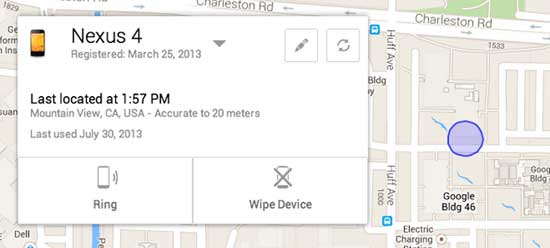
![[U]Coolmuster Android SMS + Contacts Recovery App (Giveaway) Coolmuster Android SMS + Contacts Recovery](https://techtrickz.com/wp-content/uploads/2025/05/Coolmuster-Android-SMS-Contacts-Recovery-218x150.webp)
