To unlock a device, back up, flash firmware, unbrick a bricked device, install a custom recovery or simply test an app on your Android device requires the ADB and fastboot drivers for your computer. The easiest way to install it on a Windows PC is to download and install the Minimal ADB and fastboot drivers. It weighs just 9MB and installs ADB and fastboot drivers, which is enough for most purposes.
In this tutorial, we show you the simplest and proper way to install ADB and Fastboot drivers on a Windows PC. It supports almost all Android devices such as Nexus, Samsung, LG, HTC, Sony, OnePlus, etc. If you are experiencing trouble connecting your Android phone or tablet to your Windows PC over ADB (like not detecting the device), this guide is for you.
We already have many articles on how to setup the ADB and Fastboot drivers on Windows PC, but many users are still facing several issues like PC not detecting their phone. This guide may help you to setup ADB and fastboot drivers properly on your Windows PC.
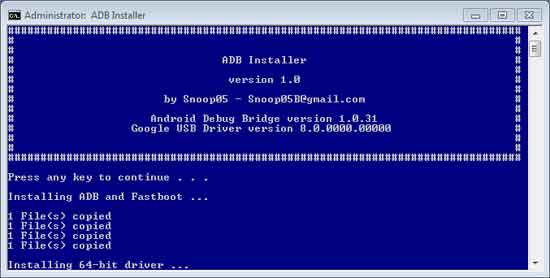
Simplest and Proper way to Install ADB and Fastboot Drivers on Windows
1. Download the 15-second adb/fastboot installer [HERE] and run the exe file on your windows PC.
2. Press Y (yes) to install ADB and Fastboot
3. Press Y (yes) to install ADB system-wide or press N (no) for Current user only
4. Press Y (yes) to install Drivers
5. Continue Driver installation
6. Once completed, you will see fastboot/adb folder at C:\adb if selected system wide or at C:\user\user name\adb if selected current user
[The next step is important, as it will let you install ADB driver for your Android phone. If you have not configured it properly, you will not be able to use ADB commands. Follow as described below]
Before start, install Android USB drivers on your computer. Go to Google website and download the USB driver and install it as described in the page.
1. Enable USB Debugging on your phone. To do so, go to Settings > About phone > tab build number several time to enable Developer Options. Go back to the Settings menu and in Developer options enable USB Debugging/ Android Debugging.
2. Now, connect your phone to your PC via a USB cable and open Device Manager in your PC. Most probably, you will see your device (unknown device) with yellow exclamation mark under Portable Devices/ Other Devices/ Device name/ADB Interface/Android.
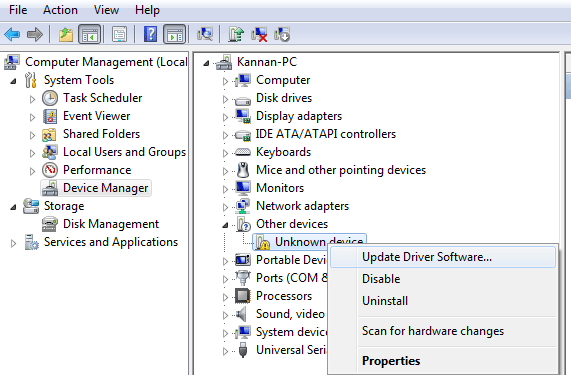
3. Right-click on it and select Update Driver Software
4. It will open a popup window with two options. Click on the ‘Browse my computer for driver software’ option.
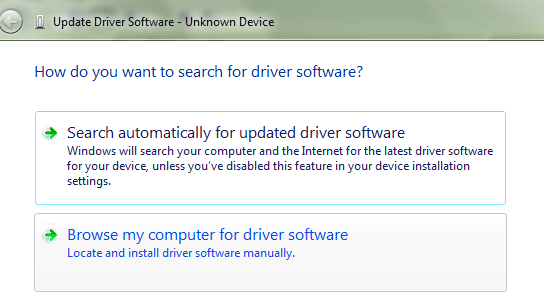
5. In the next screen, click ‘Let me pick from a list of device drivers on my computer’ and then click the Next button.
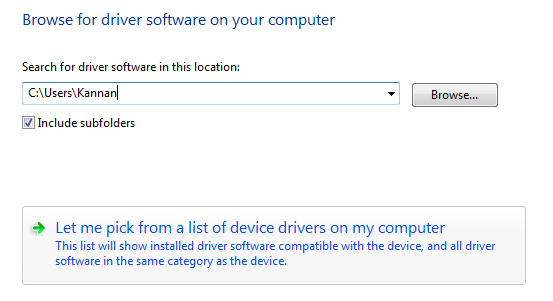
6. In the next screen, click on “Android Device” option and click Next button
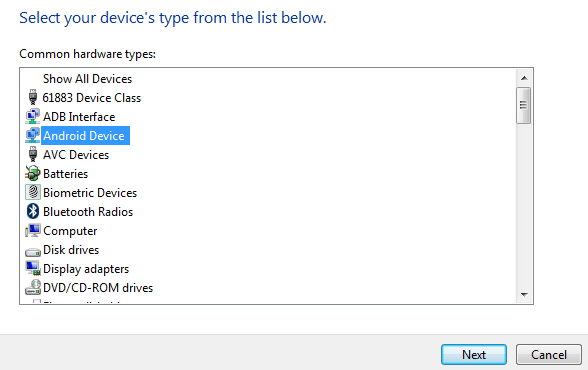
7. In the next screen, you will see all the ADB drivers installed on your PC. Select ‘Most compatible ADB interface’ or Android ADB interface’ and click the Next button to precede driver installation.
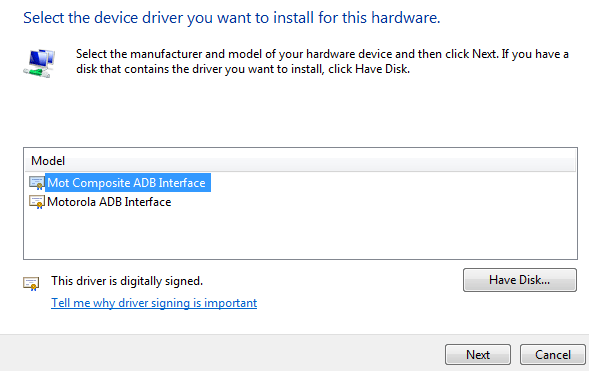
8. ADB Drivers for your device is now properly installed. To check this, connect your phone to the PC and open a command window inside the folder (C:\adb\). To do so, press Shift key on your keyboard, right click on an empty space in the folder and select ‘Open command window here’ option.
9. Now type the below command and press enter
adb devices
10. If your device is listed, it means proper adb driver for your device is installed on your PC.
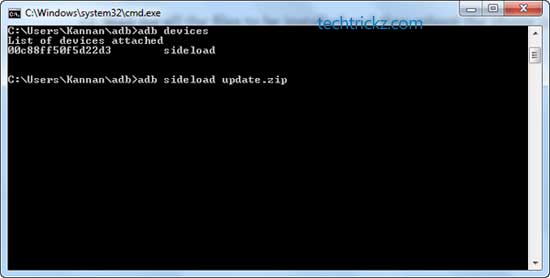
That is all. Any doubt? Let me know it in the comment section below.

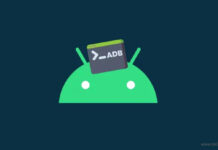
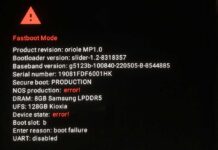

A huge waste of time. This does nothing to get my phone out of download mode
You can enable it in recovery, but it is not simple. We will publish a post regarding it. Stay tuned.
How can I select the debugging option if my mobile is trapped into bootloop?
The given guide is for Windows 7 PC. Follow the guide carefully. If you cannot install the fastboot driver, boot your device into fastboot mode and proceed with the steps.
I followed the steps up until Driver Installation at which point it says All Done in the blue dialog box. Then I enabled USB debugging on my phone and finally when I opened device manager I found my device listed with its model number under portable devices. Once I follow the next steps I can’t find any option other than USB MTP Device. Also I can’t seem to find ADB in the locations mentioned. There is only one folder called ADB Installer under a Roaming folder in App Data under my user profile folder. Please provide a solution for this. Thanks!