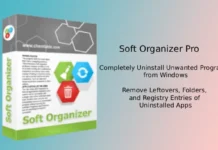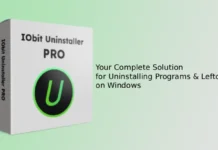Different manufactures offer different system apps on their device, but it almost certain that most users won’t want to use many of these pre-installed bloatware apps. The main problem with these system apps are that users can’t simply uninstall them like third-party apps. Moreover, these apps uses phone’s resources (CPU cycle) without users consent and unnecessarily drains battery.
It is possible to uninstall system apps by rooting and using app like Root Uninstaller, but for a beginner, it isn’t an easy task. So what do you have to do if any of these system apps behaves badly, cause lag or any other issues to your device?
For a beginner, disabling the app is the easiest solution. It’ll freeze or hide the system apps, free up system resources and stop any apps causing issues. The app icon will also be removed from the App window.
To disable a system app, on your Android device, got to Settings > Apps > All. You should see a list of apps (both system and user apps) installed on your device.
Find the app you want to turn off, tap on it to bring up that app’s settings, and touch the “Disable” button.
Note: The option is available on devices running Ice Cream sandwich (ICS) and above only. Also, note that not every stock app can be disabled by this way, but if it isn’t a system core app, you should be able to disable it.