Usually copying files to USB devices from computer will take long time to complete (depending on the USB device you are using) and if it is a big file, it will take ages to complete. Here is a simple trick to speed up copying files to USB devices by turning on write caching in Windows.
By enabling write caching, you should get a small, but noticeable speed increase while copying files. To activate write caching feature in Windows 8 or Windows 7, right click Computer icon and select Properties.
Click the “Device Manager” link on the left. Expand the “Disk Drives” section, right click your USB drive, select Properties and go to the “Policies” tab.
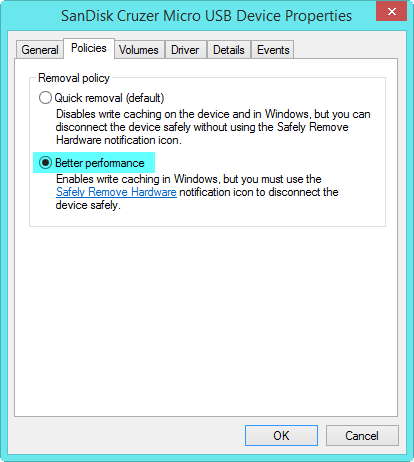
Enable “Better Performance” or Enable write caching on the devices and click OK.
However, please note that there is a potential downside to this. That is, if you unplug the drive before the data is written, it will be lost for good. You need to remember to always eject the drive via System Tray icon before physically removing it.



