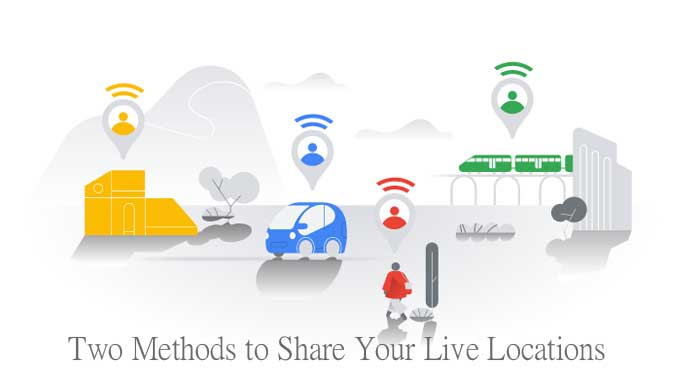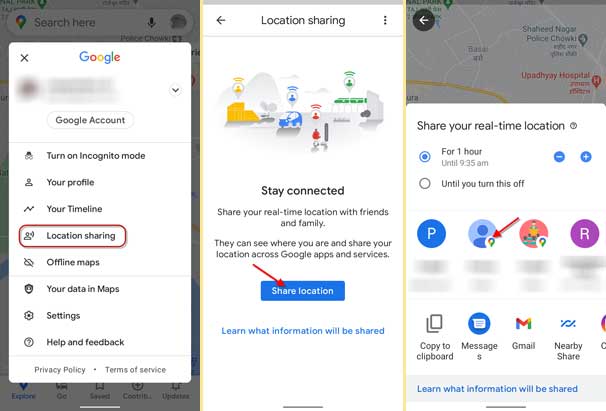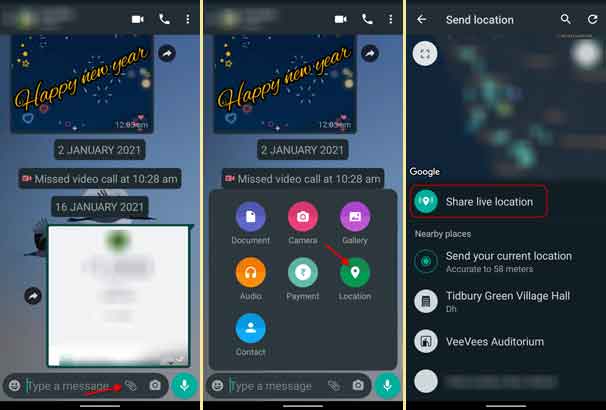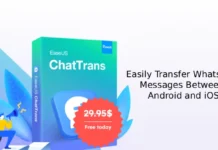Many a time, you want to share your live location with your family and friends. Using Google Maps and WhatsApp are the two easiest ways to share your real-time location with your contacts and family members. Here is how you can use both services to share your location from an Android smartphone.
Google Maps has a built-in Location Sharing feature, which lets you share your live location with any of your contacts. The receiver can see where you are, your name, device information, etc. WhatsApp also has the same feature built-in it to share your real-time location with your WhatsApp contacts.
Contents
1. Open Google Maps on your Phone and tap on your profile picture.
2. Choose the Location Sharing menu and tap on the Share Location button.
3. In the next step, choose a time limit for how long you want to share your location, for example, 1hr. Alternatively, select the option Until you turn this off option.
[If you choose the second option, you will need to turn off the location sharing manually to stop sharing]
4. Now, tap on any contact profile picture from the share menu. If the profile picture has a map icon, then you can directly share your location.
5. If your contact doesn’t have a Google account, use the location link for sharing via other services like Email, Instagram, WhatsApp, etc.
6. To stop the location sharing, repeat the first two steps, tap on the contact profile icon, and tap on Stop.
WhatsApp lets you share your live location with any of your contacts. It is comparatively easy as compared to Google Maps location sharing feature. It is also using Google Maps for the purpose.
- Open WhatsApp and choose a contact with which you want to share your location.
- Tap on the attach icon at the bottom of the screen, and on the popup window, choose the Location menu.
- Allow Location access permission to WhatsApp and on the next screen, tap on Share live location.
- Now, choose location access duration (from 15 minutes up to 8 hours) and tap on the Send button. You can also add a note along with your location.
- The location data will automatically stop once the time reaches the value of your setting.
There are many other ways to share your location. The above two methods are simple, and you can do it from your Android, iOS, and computer.
More Resources:
- How to Generate GPX File of Your Travel Route with Google Maps
- How to Choose New Vehicle Icons on Google Maps for Android
- Steps to Play Music from Google Maps