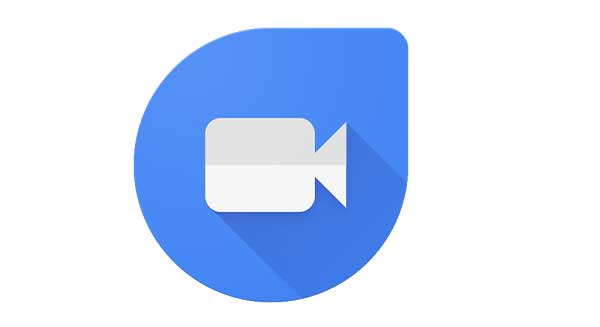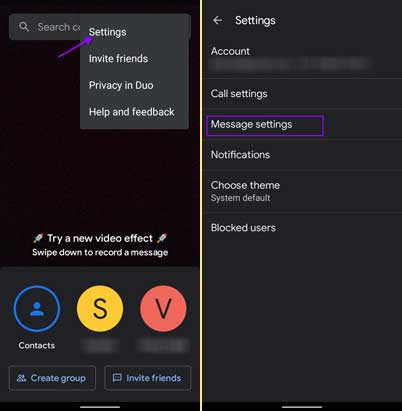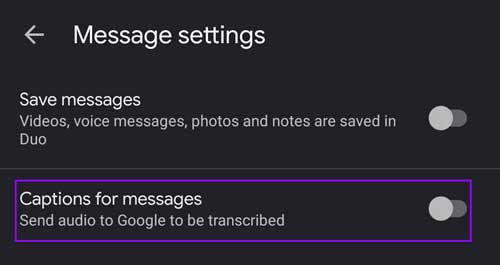Google Duo lets you make live audio/video calls or send recorded audio/video as messages. The latter option has an added advantage. The automatic captions feature will transcribe the audio message, so people who have hearing impairments can have benefited from it.
If you enable the automatic captions in Google Duo, it will transcribe the audio, and the text will be displayed at the bottom of the screen when you play the message. But it is only applicable to recorded audio-video messages, not work with Duo live video calls.
The captioning feature can be useful when you play video messages in a noisy place where the audio often gets lost in the background sounds. But transcribing is performed on Google’s servers rather than on your device. So people who care more about their privacy may not like this feature.
Steps to Enable Automatic Captions in Google Duo
1. Open Google Duo and tap the three-dot icon.
2. In the menu that appears, choose Settings.
3. Next, tap on the Message setting to get to the Captions settings page.
4. Tap the Captions for messages option to turn on the toggle.
You have now enabled automatic captions for video and audio messages in Google Duo. This feature will be a life savior if you rely on transcribing/captioning due to your hearing deficiencies or when you are in a noisy place where audio gets lost in the background sounds.
More Resources:
- How to Install Google Duo on Android TV
- How to send text messages and doodles on Google Duo
- Use Google Duo on Desktop and Laptop