The Google Duo video-calling app has a handy feature for you now. The recently added doodling and texting feature let you quickly draw sketches or doodles and write notes, which you can send to your friends when they aren’t available for calls. These are self-destructing messages, which will delete after 24 hours.
The new Message option in Google Duo has two features – Note and Markup. Just like sending video messages, you can send text messages and doodles to your friends and family using the new feature. It is available with the latest version of Duo (current version is 71.0.2).
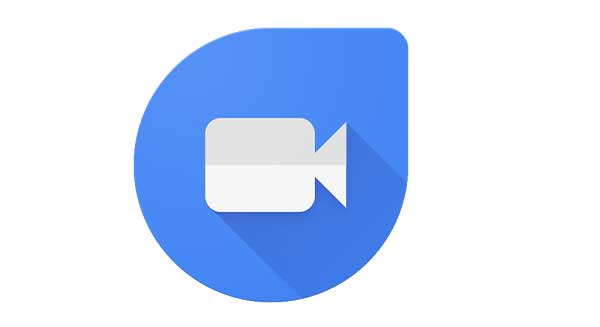
The below guide will help you know how to create and send text messages and doodles on Google Duo using the new Message option.
- Open Duo app and choose a contact you want to send the text or doodle
- Tap on the Message tab, and then tap on Note tab.
- Tap on the text icon and type a message.
- To change the canvas background, tap on the color icon.
- Finally, tap on Send icon to send to your text
- Similarly, to draw doodle or sketch, tap on the Markup tool icon, choose pen type and color and then draw.
- Tap next, change the background color, if you want, using the color icon and tap on the send icon to send your doodle.
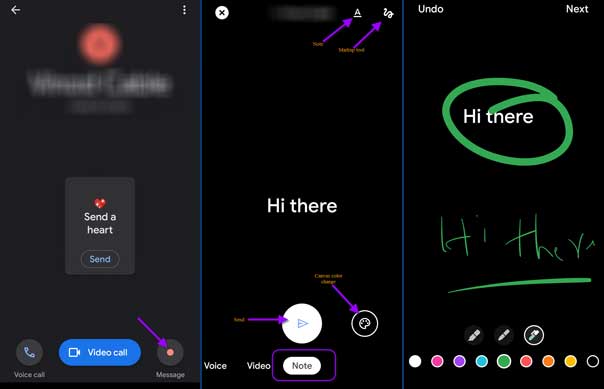
Note: You can also send both text and doodle together on Google Duo using the new feature.
FYI, your messages and doodles on Google Duo are secure, as it offers end-to-end encryption. Also, these are self-destructing, which will delete after 24 hours.


