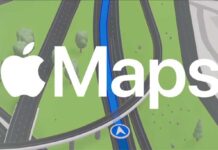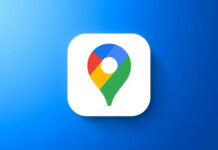Google Maps has several great uses. My favorite use of this app is for getting driving directions. The new version (v.7) brings several new features such as live traffic updates, incident reports, dynamic rerouting, etc. However, with the new version of map it is tough to make an area of the map available for offline use, which was quite simple in previous versions.

If you don’t know how to save Google Maps (version 7) for offline use, here is how it is. Note that, Google Maps version 7 supports devices running Android 4.0.3 and later only. It is due to the hardware capabilities and APIs needed for the new map. Devices running 4.0.2 and below can still use Google Maps for mobile 6.14.4.
To access maps offline, just follow below steps:
– Move your map to the area you’d like to view later.
– Tap the search box and scroll down past the search suggestions. Select “Make this map area available offline”.
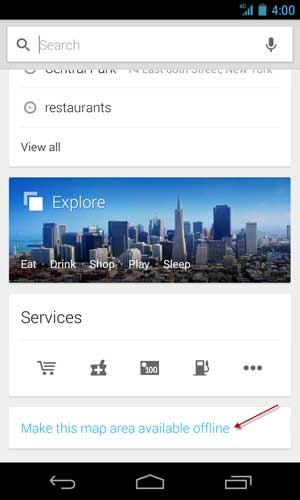
Alternatively, just type “ok maps” directly into the search box and press the search button. The area of the map on your screen will then be available to view offline.
To access your map offline, pan to that part of the map when you have limited or no network connectivity.
Note that, the amount of map that you can make available offline will depend on the amount of storage on your device. If you have limited storage, making a new area available offline may replace your previously offlined maps. [Via]