For some reasons, you might want to run same apps with two different configurations on your Android phone. For example, if you have two Facebook or Instagram accounts and want to use them on your phone (multiple instances of login) or use some apps and games with a different account, etc. are the main reasons. It is now possible with Parallel Space app.
Parallel Space is a virtualization tool for Android that allows you to run same apps with two different configurations on your phone. That is, you can run an app as usual and run the same app in a completely isolated environment with a different configuration and account.
Parallel Space is a new app on Play store, which is free and can be considered as an app container allowing you to run any apps installed on your phone with a different configuration and account. The benefits provided by the Parallel Space app can be different:
– It can be used for multiple instances of login to social networking or messaging (Facebook, Instagram, WhatsApp, etc …)
– Play the same game with two different accounts
– Use same app for work and personal use.
How to Set up and use Parallel Space

1. Install Parallel Space from the Play Store [Download Here]
2. Start the app and skip the Welcome screen.
3. You will enter into the app container. To add any app to run separately, tap the ‘+’ button. It will present all installed app. Select required apps that you want to run separately.
Note: Not all apps are capable for running separately, like Google+, because of the issue with Google services.
4. After adding an app, run it and set up. Note that once launched, the ‘isolated’ app will also be present in the Recent App screen, just like other apps installed normally.
5. To run the isolated apps directly from the phone menu, open Parallel Space -> Settings ->and enable ‘Auto Create shortcut for apps’ option. You will see isolated apps shortcut in colored border.
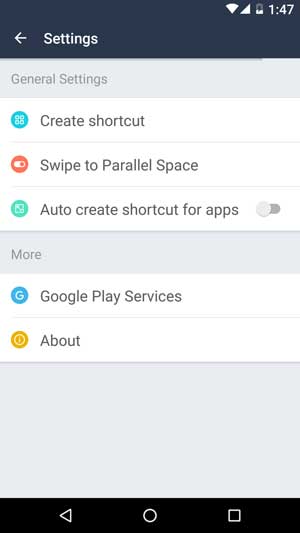
6. The ‘Swipe to Parallel Space’ option allows you to access Parallel Space grid from within any application by simply dragging the bottom corners of the phone’s screen towards the center.
Note: Parallel Space can be quite useful, if you want to use any app with two different configurations. However, not all apps can be run separately with different account due to Google Play Service error, for example Google+.



