Recently Samsung has rolled out Android 4.1.2 Jelly Bean update for the Galaxy Ace 2 (GT-I8160) device. If you have updated your Galaxy Ace 2 to the official Jelly Bean (4.1.2) firmware (XXMC8), you might lose your phone’s root status, so you no longer able to flash apps, kernel or custom ROM (flashing means system files are replaced) come in the .zip format on your device.
Want to root your Samsung Galaxy Ace 2 on stock XXMB8 Jelly Bean firmware and install ClockWorkMod Recovery 6.0.2.8 on it? Here is how it is.

Note: It only works on Samsung Galaxy Ace 2 with official XXMB8 Jelly Bean firmware.
Disclaimer: This guide is for advanced users only. We can’t take responsibility for anything that goes wrong. As always, make sure you are fully backed up your device (nandroid backup) before attempting to do below step. Also, with the modification being applied, your devices warranty may void.
Contents
How to Root Samsung Galaxy Ace 2 GT-I8160 on XXMC8 Firmware?
1. Download Galaxy Ace 2-root package from this development page or directly from here (1.37MB, root.zip)
2. Connect your device to the computer via USB cable and copy and paste the downloaded root.zip file tour phones external SD card. Then disconnect your phone from USB cable.
3. Turn off your phone and press and hold Volume Up, Home and Power buttons together to enter into Stock Recovery Mode.
4. Select “apply update from external storage” using your Volume up or Volume down button.
5. Locate the root.zip in the external SD card and press the Power button to confirm.
6. Select “Reboot System Now” after flashing. Your Galaxy Ace 2 should have rooted.
How to Install ClockWorkMod Recovery 6.0.2.8 on Galaxy Ace 2 XXMC8 Firmware?
If you want to install ClockWorkMod Recovery (CWM) on your device, just follow below steps. Installing a custom recovery like CWM on your device brings advanced features and makes backing up or ?ashing ROMs an absolute breeze.

Instructions:
1. Download CWM 6.0.2.8 (update.zip, 1.86MB) from the development page or from here.
2. Connect your device to the computer via USB cable and copy and paste the downloaded “update.zip” to your phone external SD card. Then disconnect your phone from USB cable.
3. Turn off your phone and simultaneously press and hold Volume Up, Home and Power buttons to enter Stock Recovery Mode.
4. Select “apply update from external storage” by using your Volume up or Volume down button.
5. Locate the update.zip in the SD card and press the Power button to confirm.
6. Select “Reboot System Now” after flashing. Your Galaxy Ace 2 should have ClockWorkMod Recovery installed.

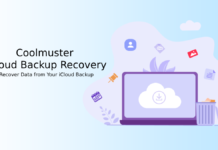
![Fix Unable to Boot in Recovery Mode on Samsung Phone: Showing [PDP] Error Android Recovery Mode](https://techtrickz.com/wp-content/uploads/2025/03/Android-Recovery-Mode-218x150.jpg)
