By default, Windows 8.1will upload all your new documents and photos automatically into SkyDrive cloud storage system. There are few issues with this automated process. It will fill up your online storage space quickly as well as increase your internet data usage. If you intend to keep your content to your PC, you can correct the SkyDrive settings accordingly.
To start with, press Win + I keys and click “Change PC settings”. Select the category “SkyDrive” on the left and then “File Storage”. You can now disable the “Save documents on SkyDrive by default” option.
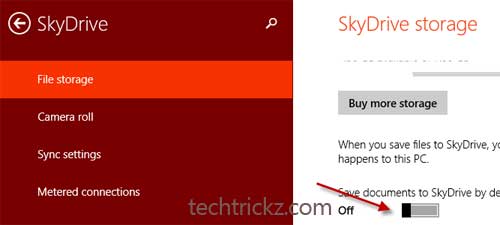
Now, select “Camera roll”. Here you might want to disable the option titled “Upload photos at good quality” or “Upload photos at best quality”. Though these options are convenient for storing only photos of high quality, it will affect data transfers and data backups.
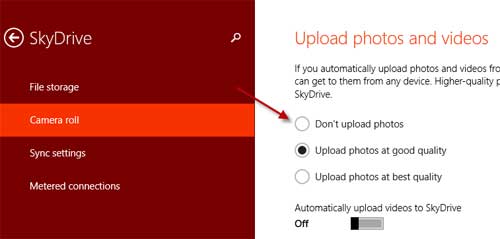
Uploading photos automatically will also fill up your online storage space quickly, so turning it off is a good idea. The upload video to SkyDrive option is disabled by default.
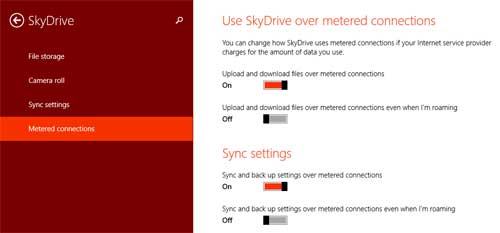
Now, if you want to restrict your internet data usage, select “Metered connections” and disable the option “upload and download files over metered connections”.



