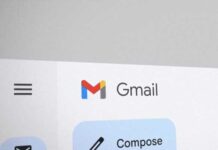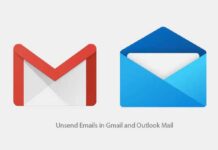Microsoft has recently renamed its email service to Outlook.com and it presents you with a cool, fluid metro interface. Have you just switched to the new Outlook email or created a new @outlook.com email address? Then you might also want to import your contacts from your other email accounts into your Outlook address book, for example from Gmail. Here is how it is.
The previewed version of Outlook email service currently offers you to import contacts from Gmail or from other email account using a contact csv file, Facebook, Twitter and LinkedIn accounts into the your Outlook address book. The process is quite simple and saves your valuable time.
To get started to import your contacts, for example from Gmail, log in your Outlook.com account and click on the Outlook button to get access to Outlook tabs.

You will see four Outlook tabs. Click on the People tab from it.
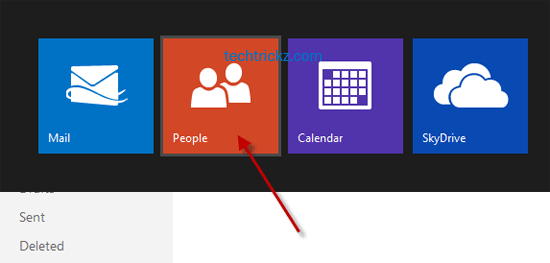
It’ll redirect you a page where you can add contacts from other accounts. Select Google Contacts from the list. You can also upload contacts via csv file (most email providers offer this feature).
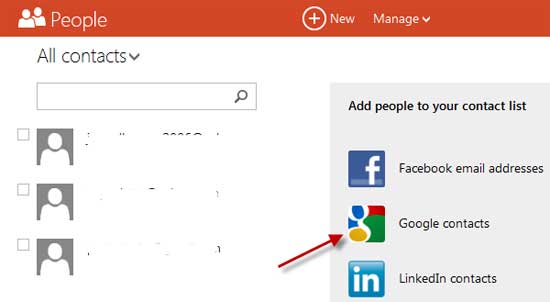
After clicking on Google Contacts, it will open a new window where you need to authorize Outlook to access your Google account. You must login with your Google account to authorize Outlook to import your contacts.
Then, click on Connect button to complete the process. That’s all!