Xiaomi has released global stable build of MIUI 7 ROM for a range of devices, which includes Mi 3, Mi 4, Redmi 1S (3G), Redmi Note (4G), Redmi 2 (4G), etc. Users who are using MIUI 5 or MIUI 6 stable version will receive the OTA (over-the-air) update on their device soon. You can also install the update manually right away.
As the OTA update is rolled out in phases, it will take some time to reach the update on your device. However, if you cannot wait for the OTA update, you can update your device to MIUI 7 right now via ‘Updater’ app by downloading the firmware zip file. Also, you can download the full ROM and flash it via fastboot.
The new MIUI 7 ROM brings various new features, such as four new system UIs, Lockscreen magazine and baby album, various bug fixes and performance enhancements. It is said that MIUI 7 is 30% faster system response speed and 10% less on battery than the previous MIUI 6.
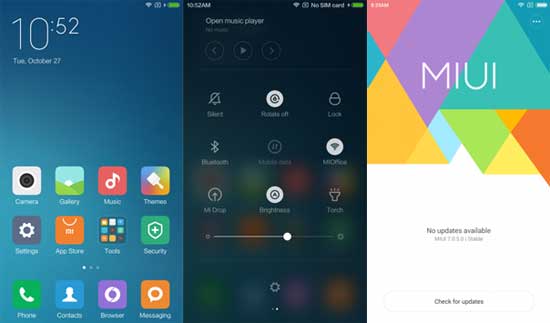
Install MUI 7 Manually via Recovery
If you are using MIUI V5 or MIUI 6 stable version, follow the below method to update your device to MIUI 7.
1. Download OTA firmware zip file for Mi 3 & Mi 4 [HERE], Redmi 2 (4G) [HERE], Redmi Note (4G) [HERE] and Redmi 1S (3G) [HERE] – [Source]
2. Move the download ROM zip file to your phone’s internal storage.
3. Launch the ‘Updater’ app on your phone. Tap the setting icon (3 dots) at the top-right corner, select ‘Choose update package’, and choose the ROM zip file you have just saved on your phone.
4. The flashing process will start and this will take some time to finish. Once the installation process is completed, your phone will restart automatically.
Install MIUI 7 via Fastboot
You can also download and install MIUI 7 full ROM via Fastboot. Download the appropriate ROM for your device [HERE] and then go [HERE] to know how to install the ROM via Fastboot.
This method will wipe your device completely, so backup every data on your phone before proceeding (Source).




