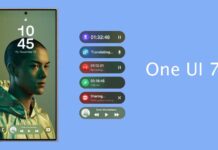Samsung Galaxy S7/S7 Edge users in India who are waiting for the official Android 7.0 Nougat update, there is good news for them. Samsung has started to roll out the Android 7.0 Nougat OTA (over the air) for Galaxy S7 (G930F) and S7 Edge (G935F) in India. If you are unable to install the update via OTA (over the air) for some reason, here is how to download and install the update manually.
In this guide we show you how to update Samsung Galaxy S7 (SM-G930F)/ S7 Edge (SM-G935F) to Nougat manually. The update comes with Experience UI with enhanced usability, various new features like enhanced multi-window mode, battery optimization, bundled notification, latest Android security patches (patch level January 2017) and performance improvements.

Now, comes to the manual installation procedure, before start note that since the OTA update is rolling out in phases, it will take a week or more to reach the update notification on your S7. If you cannot wait for the OTA update or unable to install the update, follow the manual installation guide.s
Note: The Android 7.0 Nougat files given below are only for Indian Galaxy S7 SM- G930F and S7 Edge SM- G935F. Do not try it on other variants.
Manually Update Samsung Galaxy S7/S7 Edge to Nougat
Prerequisites:
a) Your S7/S7edge should be on stock firmware and stock recovery (not TWRP)
b) The below given method is for Indian Galaxy S7/S7 edge only (Do not try on other variant)
c) Samsung USB drivers installed on your Windows PC
d) Back up any data you have on the phone before proceeding with below steps
e) Full battery charge (at least 80%) on the phone
Installation Instruction
Disclaimer: Follow the instruction at your own risk. We will not be liable if any damage occurs to your device and/or its components. It is recommended for technically talented users only.
1. Download Android 7.0-firmware file for Indian Galaxy S7 (SM-G930F) [HERE] and Indian Galaxy S7 Edge (SM-G935F) [HERE] to your computer.
2. Unzip the downloaded firmware file (use 7zip)
3. Download Odin tool (v3.11.1) zip file [HERE] and unzip it. You will get Odin.exe file. Run the Odin.exe on your PC.
4. Now, on your phone, enable “USB Debugging” and “OEM Unlock” by going to Settings > Developer Options.
5. Now, boot your phone into “Download Mode” by pressing and holding Home + Power + Volume Down buttons together.
6. Now, connect your phone to PC and wait until you get a blue sign in Odin.
7. In Odin, make sure Re-partition is NOT ticked (tick only the Auto Reboot and F. Reset Time check boxes, see below screenshot for example)
8. Select AP in Odin and choose the firmware file (with .tar extension) you have unzipped.
9. If everything OK, click the Start button. Once the ‘Pass’ message is appeared in Odin, reboot your phone. Enjoy the sweetest Nougat and the new UX on your S7/S7 edge.
Troubleshooting: In case you get a Fail message, repeat all the procedure carefully and ensure that you have downloaded correct firmware.
Any question? Leave it in the comment section below (Source – Sammobile)