In this tutorial, we will show you how to manually update your Galaxy S5 Mini (SM-G800H/SM-G800R4) to Android 5.1.1 Lollipop with official firmware. Samsung has already released Android 5.1.1 OTA (Over The Air) update for Galaxy S5 Mini for various regions (US, India, Russia), but if you have any difficulty updating the firmware via OTA (due to a data connection issue) you can manually update your phone.
Android 5.1.1 Lollipop update for Galaxy S5 Mini is currently available in the US, India and Russia for SM-G800H/SM-G800R4 variants only. Other countries are imminent. To update your Samsung phone manually with stock firmware, it require Odin (Samsung firmware flashing tool), stock firmware and a Windows computer.
Before you get start, please note that this tutorial is only for US, India and Russian variants of Galaxy S5 Mini (SM-G800H/SM-G800R4). Installing the firmware on other variants will brick your phone.
Manually update Galaxy S5 Mini (SM-G800H/SM-G800R4) to Android 5.1.1 Lollipop
WARNING: Follow the instruction at your own risk. We will not be liable if any damage occurs to your device and/or its components. It is recommended for technically talented users only.
Prerequisites:
a) Samsung drivers installed on the computer
b) At least 70% battery remaining
c) Enable USB debugging on Galaxy S5 Mini (Go to Settings -> About -> tap 7 times on Build number to unlock Developer options. Now, again go to Settings -> Developer options -> enable USB Debugging)
Download:
– Download Galaxy S5 mini SM-G800R4 (USOI1) stock firmware [HERE]
– Download Galaxy S5 Min SM-G800H (India OI2) stock firmware [HERE]
– Download Galaxy S5 Mini SM-G800H (Russia OI2) stock firmware [HERE]
– Odin3 v3.10.7 [HERE] and extract the zip file
Installation Instruction
1. Extract the downloaded firmware zip file to get a file with .tar.md5 extension.
2. Reboot Galaxy S6 in Download Mode. To do so, press and hold Home + Power + Volume Down buttons together for few seconds.
3. Run the Odin3_v3.10.7.exe file by right clicking and selecting ‘Run as administrator’.
4. Now, connect your phone to your PC. Wait until you get a blue sign in Odin (If not reinstall Samsung USB Drivers. Also, check USB cable)
5. Select AP in Odin and choose the firmware file (with .tar extension) you have downloaded. (It should look like G800R4VXU1BOI1_G800R4USC1BOI1_USC.tar.md5).
6. In Odin, make sure Re-partition is NOT ticked (tick only the Auto Reboot and F. Reset Time checkboxes)
7. If everything ok, click the Start button, sit back and wait few minutes. Once the Pass message appeared in Odin, reboot your phone.
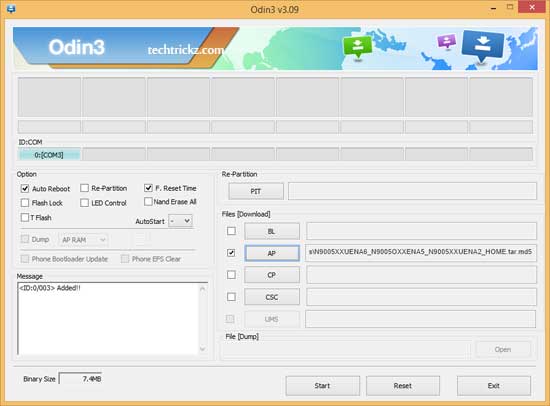
Note: In case you get a Fail message, repeat all the procedure carefully and ensure that you have downloaded correct firmware.
Troubleshooting:
If your device stuck in a bootloop, reboot your phone into recovery mode by pressing Volume Down + Home + Power buttons. In Recovery, select “wipe data/factory reset” to delete all user data, and then select Reboot to System (source – sammobile).



Let me know the extension of the downloaded file. If it is .tar, no need to unzip it, otherwise contact the source to fix it.
This Indian version is not extracting, It is says corrupted. Please fix it