If you want to make your Nexus 6 cool and last even longer, then there is a simple trick that you can do to keep the battery from draining so quickly. Nexus 6 comes with a 5.9-inch (1440 x 2560 pixels) AMOLED 2K display. As the high resolution, larger display demands more battery power, your nexus 6 run out of power quickly as well as produce heat while using it.
In this tutorial, we show you how to make your Nexus 6 cool and extend battery life by reducing screen resolution without root access. All you need to set up ADB, fastboot and device driver on your computer (see this guide), plug Nexus 6 to the computer and issue two commands. The process is reversible, so you can try it, but with care.

Contents
How to Reduce Nexus 6 Screen Resolution
1. Install ADB, Fastboot, & Device Driver on your PC (You can use the ‘15 seconds ADB Installer’ for this purpose)
2. Enable USB debugging on your Nexus 6 (Go to Settings -> Developer Options -> USB Debugging). If you do not see developer options in your settings, go to About Phone and tap on the Build Number 7 times.
3. Connect your Nexus 6 to your PC.
4. On your PC, navigate to the directory where you installed the ADB. Press Shift key, right click and select ‘Open command window here’.
5. Now, issue the below two commands one by one.
adb shell wm size 720x1280
adb shell wm density 280 && adb reboot
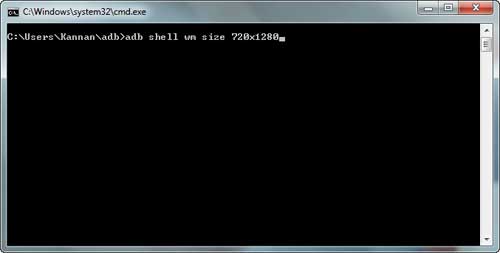
Once you enter the last command, your phone will reboot and your screen resolution will be set to 720×1280 pixels (The first command set the screen resolution to 720×1280 pixels and the second command set the density (280 PPI) of the screen.
How to go back to the default screen resolution on Nexus 6
1. To go back to the default screen resolution (1440 x 2560 pixels), issue the below two commands one by one.
adb shell wm size 1440x2560
adb shell wm density 560 && adb reboot
Keep in mind that if you reduce the screen resolution, things displayed on your screen will not be crispy as it was. Also, you will experience some issues while using some apps. For instance, navigation elements in some apps display bigger than they would normally. Picture thumbnails in some apps (for example Contacts) sometimes display at quarter of the correct size.
As always, the longevity of a battery charge will vary depending on how you are using the phone. With light use, it would comfortably clear the day; and would need a top up late in the afternoon with heavier use. It equates to about four-and-a-half hours of screen on time. (Source – Reddit)


