You might come across the word ‘Nandroid backup’ on several pages on this blog. Nandroid backup means using a custom recovery tool such as CWM, TWRP, or 4EXT to make a back-up image of everything currently on your phone including Android OS, apps and data. It is very useful should you wish to restore your phone to its previous state later.

OBackup is a simple to use utility that lets you easily make a Nandroid backup of your device, compress and save it to your external drive or cloud just with a click. It supports CWM, TWRP, and 4EXT recoveries and supports several devices including Samsung, HTC, Sony, Motorola, LG and Asus.
Here is to make Nandroid backup using OBackup tool. Keep in mind that your device should be rooted, but no need to boot into recovery mode to make a full backup.
1. Install OBackup from Play Store
2. When you first run the app, it will be asked to select brand & model of your device and a recovery mode.
3. On the next screen, click “Later” if you do not want to save the back up in the cloud services such as Google Drive and Dropbox.
4. An orange popup asked you to update the Onandroid script. Click “Update” (Internet connection should be active) and then tap on “Start”.
5. Once you have finished installing the Onandroid script, click “Close”.
6. Left swipe to open the side panel and click on “Settings”.
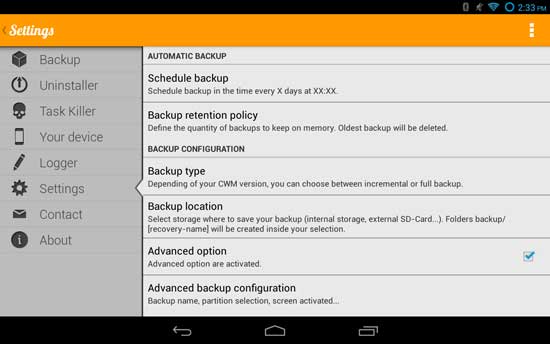
7. “Schedule backup” lets you set the number of days and the time to execute the backup. Confirm by clicking “Schedule”.
8. “Backup retention policy” lets you set how many backup to keep in the store (it is depending on your storage space). Enable the option “Delete old backups only…” and confirm it by clicking “Set”.
9. In “Backup type”, choose CWM Full … or CWM Incremental (Incremental Backup) or your preferred one. [Incremental backup speed up the entire backup process and save disk space]
10. In the Backup location option, choose where to save the files: internal memory (/ mnt / sdcard) or external memory (/ mnt / extSdCard).
Depending on the settings, OBackup will automatically execute the Nandroid backup, without requiring any user intervention. At the end of each operation, you will see a notification in the system tray.


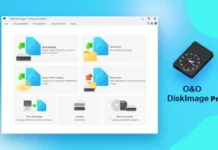

This article is so informative and quite useful. Without a Nandroid backup we can’t hack Android. Please publish a good article on boot loop as well. Thanks!