The LG G8X ThinQ Dual Screen is the latest smartphone from LG. It brings similar functionality to a foldable device with an optional second display. Both screen contents are internally synchronized, allowing you to real multi-tasking. Also, there is a Wide Mode in this device, allowing you to use an app on both screens.
As said, LG G8X ThinQ Dual Screen has two separate screens, but there is a Wide Mode in this device. In Wide Mode, apps contents will spill over both screens, bringing you a feel like one screen. At the moment, only Google Chrome is compatible with this Mode. But wait, you can force wide mode for any app on the device.

Contents
Enable Wide Mode for all apps on LG G8X ThinQ Dual Screen
- Install the G8X WideMode app from Play Store.
- Now, open the Quick Settings panel, tap on the edit icon, and add the ‘Wide Mode’ tile to the Quick Settings panel.
- Now, Enable the Dual Screen on your device, launch any app, pull down the Quick Settings panel, and tap on the ‘Wide Mode’ tile.
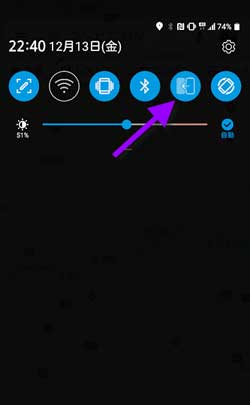
Note that, the app uses LG G8X ThinQ internal API to scale the app, so the rendering may not be perfect with every app. You can also use this app on the LG V50 5G ThinQ Dual Screen device.
LG G8X ThinQ Dual Screen Features and Specs:
LG G8X ThinQ Dual Screen features this year’s flagship processor Qualcomm Snapdragon 855, and this is paired with 6GB RAM and 128GB storage as standard. It also packs a whopping 4,000mAh battery with support for fast charging QC 4.0, and Wireless Charging.
The main feature of the device is the detachable two displays. It is comes with two 6.4-inch 19.5:9 Quad-HD+ OLED displays, so you can use the devices as a mini laptop with the LG Smart Keyboard, and the second screen can use as a gamepad, and more.
Regarding the camera, it comes with dual camera on the rear (12MP standard + 13MP wide-angle) and 32 MP (with Pixel Binning) on the front.



