Installing a custom recovery such as TWRP Recovery on HTC One (M8) offers additional features such as option to make full system backups (Nandroid backup), flash custom ROMs, Mods, Apps, etc. Here is how to install TeamWin’ TWRP Recovery on Verizon HTC One M8.
The HTC One (M8) is without a doubt the most gorgeous handsets of the day. The device look sumptuously rich with its metal body and it is powerful than the previous model with 2.3 GHz quad-core chip, 2GB RAM and tons of other features.

Installation Guide:
Disclaimer: Please follow this guide at your own risk. Though we are putting our level best to provide this tutorial at its maximum perfection and accuracy, we can’t take responsibility for anything that goes wrong. This guide is intended for technically talented users only.
Prerequisites:
1. HTC One (M8) has unlocked bootloader
2. Latest Android SDK, Fastboot drivers and device drivers installed on your Windows PC.
3. USB debugging mode enabled (go to Setting>About Phone, tap on Build Number many times until developer option is enabled. Then open developer options and enable USB debugging)
First Method
1. Download latest version of TWRP recovery for Verizon HTC One M8 TWRP (download from here) and move it to fastboot folder (C: Program Files – Android – sdk- platform-tools folder).
2. Turn off fastboot option (go to Settings ->Power/ battery and uncheck fast boot option)
3. Boot phone into bootloader mode and then fastboot (to do so, turn off HTC One (M8), then reboot it by holding down Volume down and Power buttons.
4. Plug your HTC M8 to computer using original USB cable.
5. Now, open a command prompt and navigate to fastboot folder on your computer (from fastboot folder, right click while holding down shift button on keyboard and select open command window here option).
6. Enter following command in the command prompt and press enter
fastboot devices
7. Then, enter the following commands to start installation:
fastboot flash recovery recoveryname.img
(Note: type correct recovery file name)
8. Once the recovery is installed, unplug your phone from computer. That’s it.
Second Method:
If you find the above method is complicated, try below method. Most devices can be updated quickly and easily with the TWRP Manager app.
1. Install TWRP Manager from the Play Store
2. Open TWRP Manager and provide root permissions
3. Hit Advanced->Install Recovery
4. Verify the correct device name on your screen then press Install Recovery if the correct device is showing. That’s it!
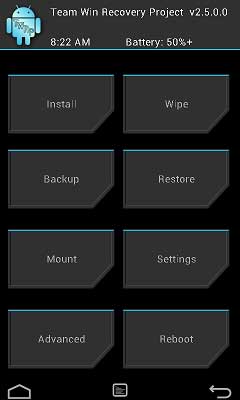
To access custom recovery, turn off your HTC One (M8) and reboot it into bootloader mode by holding down Volume down and Power buttons together and there you can access recovery mode. (source)

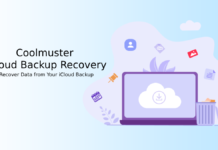
![Fix Unable to Boot in Recovery Mode on Samsung Phone: Showing [PDP] Error Android Recovery Mode](https://techtrickz.com/wp-content/uploads/2025/03/Android-Recovery-Mode-218x150.jpg)
