Looking for a custom recovery for your Samsung Galaxy S5? PhilZ Touch Recovery, which is an advanced form of ClockWorkMod recovery, provides touch interface, a raft of new options and a few features that make it much better to work with. It offers full touch support, multiple zip installation, custom installation mode and multiple color modes to change it appearance.

If you are new to Android recovery, here is what it is. Every Android device has a recovery mode but offers basic features like reset a device when it may be impossible to boot into it, etc. Custom recoveries offers additional features such as the ability to make full system backups (Nandroid backup), as well as flash custom ROMs, etc.
In this tutorial, we are going to show you how to install PhilZ Touch Recovery on Galaxy S5 SM-G900F (international Galaxy S5).
Disclaimer: Please follow this guide at your own risk. Though we are putting our level best to provide this tutorial at its maximum perfection and accuracy, we can’t take responsibility for anything that goes wrong. This guide is intended for technically talented users only.
Prerequisites:
1. USB driver for Galaxy S5 installed on your Windows PC.
2. PhilZ Touch Recovery for Galaxy S5 SM-G900F [Download]
3. Odin v3.09 [Download]
4. Enable USB Debugging on your Galaxy S5 from Settings.
Installation Instruction:
1. Extract the downloaded PhilZ Touch Recovery and Odin zip file on your PC.
2. Power off your Galaxy S5 and boot it into Download Mode. To do so, press and hold Volume Down + Menu +Power Buttons simultaneously till you see the warning message. Press the Volume Up key to enter into download mode.
3. Now, right click Odin exe file and click run it as administrator option. Make sure Re-partition is Unchecked in the Odin.
4. Connect your phone to the PC via original USB cable. Odin should detect your device and it will show “ADDED” message. If not detected, disconnect and re-plug the device as well as ensure correct driver installed on your PC.
5. If everything ready to ok, click on PDA Button and select the tar.md5 file from the folder where you extracted the PhilZ Touch Recovery file. Ensure that Auto Reboot and F.Reset Time are checked.
6. Now, click on Start button to start installation. After successful installation, reboot your device.
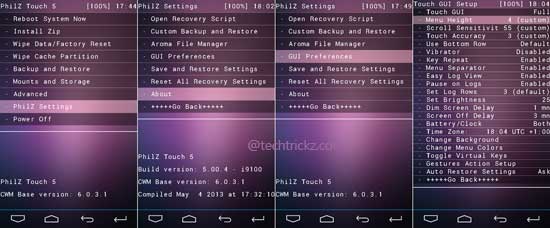
Hope you’ll enjoy this tutorial. (source)

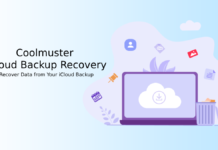
![Fix Unable to Boot in Recovery Mode on Samsung Phone: Showing [PDP] Error Android Recovery Mode](https://techtrickz.com/wp-content/uploads/2025/03/Android-Recovery-Mode-218x150.jpg)
![LineageOS 15.1 For Samsung Galaxy S5, S5 Duos and S5 Active [Installation Guide] galaxy s5](https://techtrickz.com/wp-content/uploads/2014/02/galaxy-s5-218x150.jpg)