After trying out several custom ROMs on your good old Samsung Galaxy Ace S5830, you might want to go back to its original stock ROM for several reasons. For example, if the custom ROM drains your device’s battery more fastly, if your phone stuck at a bootloop after installing a custom ROM or any problem associated with custom ROMs. Here is an easy to do guide to install official stock firmware on Samsung Galaxy Ace S5830.
The simplest and safest method to install the official stock firmware (Gingerbread 2.3.6 DDKQ8) on Samsung Galaxy Ace S5830 is using Odin. So below are the requirements. All are free to download.
Requirements:
1. Odin for Ace S5830 (download it from here and extract the Zip file)
2. Original Firmware (Download it from Sammobile here (138MB, required free sign up) and extract the Zip file. Also, choose your country before downloading)
3. Ops File for GT-S5830 (Download it from here and extract the Zip file)
4. Your Galaxy Ace S5830 must be fully charged (at least 70%)
5. Driver for Ace S5830 (If Samsung Kies installed no driver files needed)
Procedure:
– Enable USB Debugging by going to Settings – Applications – Development.
– Turn off Your Phone and enter into the “Downloading” mode by holding Power + Menu + Volume Down buttons simultaneously.
– After entering your phone into the Downloading mode, connect your Phone to your computer.
– Run Odin for Ace S5830 (You have just downloaded in your Computer). The COM port section should be turned to yellow, otherwise you need to install drivers in your PC.
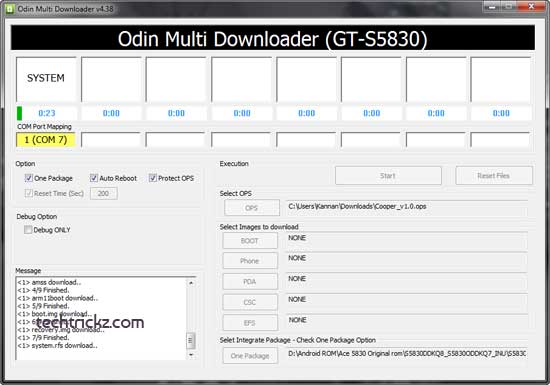
– Under Option, check the boxes “One Package”, “Auto Reboot” and “Protect OPS”.
– Now, select OPS tab and browse the OPS file “Cooper_v1.0.ops”.
– Select “One Package” tab and browse the firmware S5830DDKQ8_S5830ODDKQ7_S5830DDKQ8_HOME.tar.md5 (extracted from your download)
– Now, click “Start” button to begin installation.
It will take more than 5 minutes. When the COM port section turned to blue color, you will get PASS message. Now your device will reboot automatically.
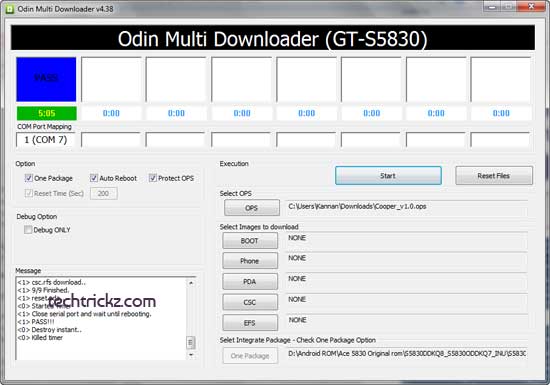
After rebooting, disconnect your phone from the PC and switch it off again. Then press and hold Power + Home buttons to enter into stock Recovery mode.
In the Recovery mode, select “Wipe Data/Factory Reset” and then select “Wipe Cache Partition”. Finally, select “Reboot System Now” from the Recovery mode.
Wait until your device reboots. (It will take more time to restart than the usual reboot time). That’s all!



