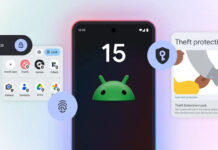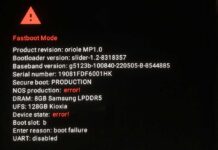The first generation Google Pixel (sailfish) and Pixel XL (marlin) received official LineageOS support. The development team just released first nightly build of LineageOS 15.1 for both the devices. The popular custom ROM offers a slew of new features, Android 8.1 Oreo, several customization and latest security patches.
Google will update Pixel and Pixel XL to Android P (Android 9.0) stable version soon, however if you are a fan of custom ROM, then you can download and install the LineageOS 15.1 build right now. In addition, users can expect Android P (Android 9.0) based LineageOS 16 eventually.
![]()
Here is how to install the LineageOS 15.1 custom ROM on first generation Google Pixel (sailfish) and Pixel XL (marlin). As you know, to be able to install the custom ROM properly your device’s bootloader should be unlocked. In addition, you need to install TWRP custom recovery temporarily on the phone.
Note that this is the first nightly build of the ROM, so do not expect everything to be fully working, but it does seem to be ready for daily use.
How to Install LineageOS 15.1 on Google Pixel
1. Unlock bootloader of Pixel (guide)
2. Download latest version of LineageOS 15.1 ROM zip file from for Pixel (sailfish) from here and for Pixel XL (marlin) from here. Save the file on your phone.
3. Download Google Apps package (arm64 architecture) from here to your phone
4. Download TWRP recovery for Pixel (sailfish) from here and Pixel XL (marlin) from here and save it where ADB installed on your PC
5. Connect your device to your PC via USB and issue the command “adb reboot bootloader”.
6. Once the device is in fastboot mode, verify your PC finds it by executing the command “fastboot devices”
7. Temporarily flash recovery onto your device and boot it once by executing the command “fastboot boot twrp-x.x.x-x-marlin.img”.
Note: Type the original file name of twrp image
8. In TWRP, select Backup and create a Nandroid backup (Optional)
9. Now, select ‘Wipe’ and go to Advanced Wipe > Select Wipe cache, Dalvik cache, System, and data and swipe to confirm it.
10. Now, select ‘Install’, navigate to ROM zip file and flash it. Follow the on-screen prompts to install the package.
11. Reboot to recovery (not system), then install Gapps package in the same way mentioned above.
Note: Reboot to recovery is necessary on devices with A/B (seamless) system updates). Use Volume Down + Power buttons to boot into recovery.
Once installation has finished, return to the main menu, tap Reboot, and then System. Enjoy! (Source)