Applying a new theme to your Android phone is a good way to make it feel brand new or different one, but unfortunately, like CyanogenMod ROM, not all ROMs have a theme engine to apply a custom theme. It does not mean you are not able to apply custom theme to your non-CM phone. There are several ways if your phone is rooted.
The best way to apply custom-made CyanogenMod theme (or other themes) on other Android Phones is using an Xposed module such as HK Theme Manager. This module supports CyanogenMod, XTheme and T-Mobile theme formats, giving you a wide range of possible styles.
A theme will entirely change your phone’s interface and give a unique look to it. If you are on an older release of Android OS, you can even apply latest Android 5.0 Lollipop look and feel to your phone. Read on to find out exactly how to do it on your phone.
Prerequisites:
– You phone running on Android 4.0 and higher
– System have rooted
– System have installed Xposed framework (read here)
HK Theme Manager Installation guide
1. Install HK Theme Manager [HERE]
2. Open Xposed Framework and activate HK Theme Manager by going to ‘Module’ section.
How to apply a theme?
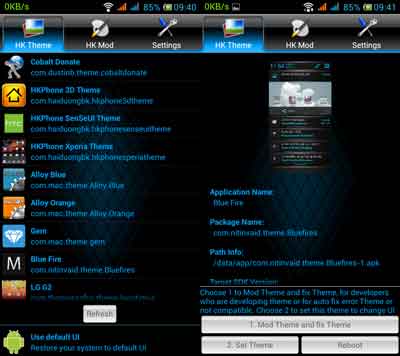
1. Install your theme (There are several themes available on Play store and other sources)
2. Open HK Theme Manager and it will auto search all theme and list them.
3. Choose a theme and choose “Set Theme”. If successfully installed, tap “Reboot” to reboot your phone. Enjoy.
Note: A ‘use default UI’ option is available in the app should you wish to return to stock theme. (source)


