Sony is known for its untimely update their Xperia smartphones to newer version of Android, but developer communities are busy building latest Android based custom ROM for Sony Xperia smartphones. An unofficial build of CyanogenMod 13 (CM13) based on the Android 6.0.1 Marshmallow is now available for Xperia Z, which you can install via a custom recovery.
If you want to install Android 6.0.1 Marshmallow (CyanogenMod 13) on your Sony Xperia Z, checkout the following installation guides. Please note that this is an unofficial build of CyanogenMod 13 ROM developed by an XDA contributor Olivier. The ROM status is beta, however most things are working fine, except camera app.

CyanogenMod is one of the best custom ROMs available today and the new build for Xperia Z is based on the latest Android 6.0.1 Marshmallow (CM13). By flashing this ROM, you will get Marshmallow features, fast performance and CM features like the theme engine on your Xperia Z.
How to Install CyanogenMod 13 (Android 6.0.1) on Sony Xperia Z
Disclaimer: This procedure will void your device’s warranty. Follow the instruction at your own risk. We will not be liable if any damage occurs to your device and/or its components. It is recommended for technically talented users only.
Prerequisites:
a) Xperia Z should be running on Android Lollipop 5.1.1
b) Unlocked bootloader and rooted with latest version of TWRP custom recovery installed.
c) Backup every data on your phone. Also, make system dumb (Nandroid backup) in TWRP recovery, just in case anything goes wrong.
d) Your Sony Xperia Z charged up to 80% to avoid shutdown during the flashing process.
Installation Instruction:
ROM details:
– ROM OS Version: 6.0.x Marshmallow
– ROM Kernel: Linux 3.4.x
– Status: Beta
1. Download CM13 ROM zip file (yuga) [HERE] [source] and Android 6.0 compatible GApps package [HERE]. Transfer the downloaded zip files in your SD card
2. Boot your phone into TWRP recovery. To do so, switch off your device, press and hold Vol Up + Power button simultaneously.
3. In recovery, backup stock ROM by taping ‘Backup’ option, if you have not already done.
4. Once done, tap ‘Wipe’ and select cache, system, data and dalvik cache. Swipe to confirm wiping.
5. Now, tap ‘Install’, select CM13 ROM zip file and then Gaps zip file and swipe right to confirm flashing.
6. Once the installation process is completed, reboot your device.
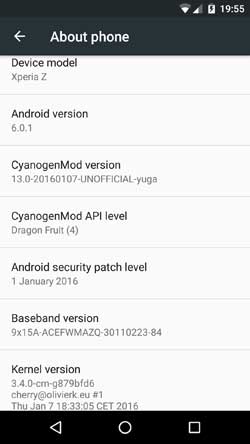
Your Xperia Z will boot into Android 6.0.1 (CM13) after a few minutes. Sep up your account and enjoy.(Source – Olivier)
Troubleshooting
1. If your phone gets into the boot loop sequence (stuck in the welcome screen), boot your phone into custom recovery, wipe cache and dalvik cache.
2. If above procedure is not helped you, follow the above installation instructions again.



