The safest and easiest way to install apps on an Android phone is from Google Play store, as you do not need to know your display DPI, device’s CPU architecture, firmware version, etc. The Play Store automatically does all these for you. However, if you want to sideload an app’s APK manually from sites like APK Mirror, you need to know your device’s DPI and its CPU architecture, because apps are available in different variants.
In this guide, we show you how to identify your device’s DPI (320 dpi, 480 dpi, 640 dpi, etc.) and CPU architecture (arm, arm64, x86), so that you can download correct APK file for your phone and sideload it without any issue. Apps are categorizes based on DPI and processor type, so in order to know which APK you should download, you will have to find your device’s DPI as well as CPU architecture.
Android smartphones are available in different display density, such as 320 DPI, 480 DPI, 640 DPI, 720 DPI, etc. Display density (DPI) determines how much content can fit on the screen, so before sideloading an app’s APK from sites like APK Mirror you should know your device’s DPI first. Here is how to find it.
How to identify your phone’s DPI?
1. To identify your phone’s DPI, install the app ‘Display Info’ from here. It is a free download on Play store.
2. After installing the app, launch it. Next to ‘Density’ field, you can see your device’s DPI. Use this DPI to find correct APK for your phone.
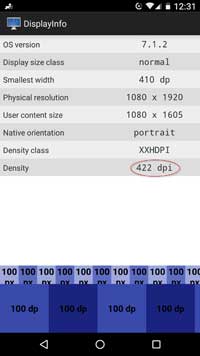
Note: Some apps are available in ‘nodpi’, which means the app is compatible with any display density. You can install the app on any screen resolution.
Note: If an app is not available for your phone’s DPI, always download an upper DPI variant app for your phone.
How to identify your phone’s CPU architecture
1. Install the free app ‘Droid Info’ from Play store here. It is a hardware information tool for Android, which shows CPU architecture, number of cores, chipset, clock speed, CPU features and many more.
2. After installation, launch the app, tap on ‘System’ tab and under Processor you can view your device’s CPU architecture.
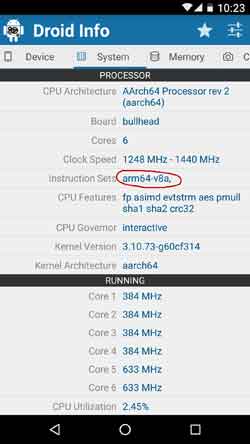
Note: Knowing your device’s architecture is very important for installing custom ROM like LineageOS, as you need to download correct Gapps file for your device’s architecture.



