Recently, Google released the Android 7.1.1 Nougat update for Nexus 6, but now it seems that Google decided to roll back the update for some specific reasons and downgrade Nexus 6 to Android 7.0. Many users are reporting that they are receiving an OTA update with build number NBD90Z that is based on Android 7.0 Nougat. If you do not want to downgrade your Nexus 6 to Android 7.0, here is how to stop it.
In this guide, we show you how to stop NBD90Z OTA update downgrading Nexus 6 to Android 7.0 Nougat. Downgrading will break your device and need a factory reset to fix. However, to get any future OTA update on your Nexus 6, you should go back to Android 7.0, says Google. For those who prefer manual installation, they can stay on Android 7.1.1 and continue to do so.

“There was a recent OTA update for Android 7.0 that is causing confusion for some Nexus 6 users. For those of you that want to guarantee future OTA updates, you will need to get back on the 7.0 supported track. If you are experiencing issues after accepting the 7.0 update, please factory reset your device to help resolve any problems. For any Nexus 6 users that want to continue flashing/sideloading future builds, you can stay on 7.1.1 and continue to do so.”
If you have upgraded your Nexus 6 to Android 7.1.1, you will get an OTA update notification, which weighs around 859 MB to downgrade the device to Android 7.0. If you do not wish to downgrade, you can turn off the update notification.
How to turn off the update notification
1. Go to phone Settings > Apps > Menu (tree vertical dots) > System apps
2. Scroll down and tap on Google Play Services.
3. Tap on Notifications > toggle the button next to Block all to on position.
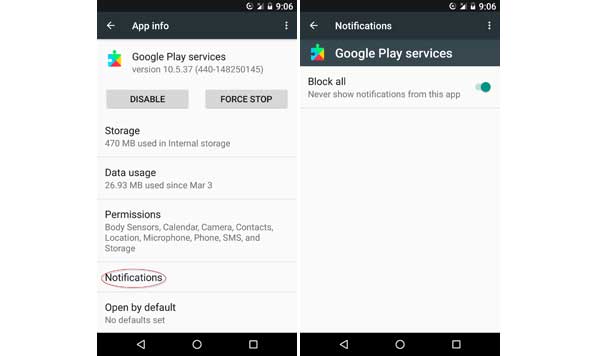
Note that, if you have already installed the new OTA update and downgraded your Nexus 6 to Android 7.0, you need to factory reset your device, otherwise many apps installed on your device will not work. Before factory resting your phone, back up every data you have on the phone. (Source 1, 2)


