CyanogenMod 14.1 is now available for many smartphones that lets you experience the latest Android 7.1 Nougat on supported devices. After flashing a CM14.1, you will also need to flash Gapps package (the default Google apps) to get full access to the Play store. However, many users are complaining about Google Play service error when setting up their phone after installing the CM14.1. Read on to know how to solve Google Play Services error on CM14.1, CM13 or any AOSP custom ROM.
In this guide, we will walk you through how to solve Google Play Services error on CyanogenMod 14.1 ROM. Google Play Services error usually take place during the initial setup of the phone. Even if flashed the correct Gapps package, some users encounter Google Play Services error when first setting up their phone after installing the CM14.1 or any AOSP custom ROM.
Thanks to the XDA contributor hostagedead for discovering the root cause of Google Play Services error on CM13, CM14 and other custom ROMs. The reason is improper working of Google Webview or totally missing this function.
If you are facing the Google Play Services error on your phone after installing a custom ROM like CM14.1, checkout the guide the guide.
How to Fix Google Play Services Error on CM14.1 and any other ROM
1. Install CyanogenMod 14.1 or CyanogenMod 13, but Do NOT flash Gapps package
2. Reboot your phone and setup it without using any account.
3. Enable ‘Developer options’ on your phone (Settings > About Device > Build number and then tap on ‘Build number’ seven times to enable Developer Options)
4. Now, go to Settings > Developer options > WebView Implementation > select Google WebView.
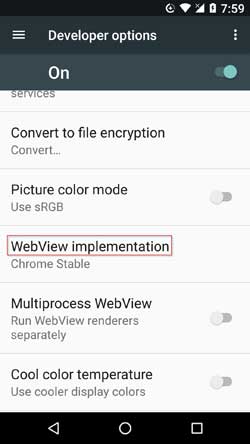
5. If ‘WebView Implementation’ option is not there, download WebView APK that support your device’s architecture from here and install it.
6. Once done, set ‘WebView’ under ‘Developer options’ as described in above steps.
7. Finally, reboot your phone and flash the appropriate Gapps package or use this app to flash Gapps package.
The above guide should fix Google Play Services error on your phone. Any question? Leave it in the comment section below.(Source – XDA)


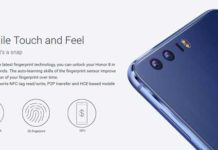

man so thank you 3 days i tray and you show me the light… thanks again
You Are A GOD!!!! after 2 dys, literally TWO DAYS, searching…this was the only thing that fixed my Google Play Services Has Stopped error!!
Thank you Sir!!! 🙂
I downloaded and installed google webview manually and i still can’t change that int he developer options! FML
You can download and install web view manually.
Where????
The given guide is for CyanogenMod and other custom ROMs. In your case, the best solution is installing stock firmware.
Sir please help me.
After rooting my phone I uninstalled android system web view by mistake and now play service, message, opera mini and many other apps is not working. It says unfortunately xxxx apps stopped
Since play service is not working can not add my google account and can not use play store. My phone has become useless. So please help me to solve problems. I have android 5.1 stock ROM.
done. still crashes either when opening play store or installing from play store.
s3 gt i9300, not work
Actually, i already installed the gapps package, i just ticked the webview implementation and set it to chrome stable
Thanks, this worked for my LS990 LG G3 Sprint flashed with CYANOOGENMOD 14 7.0 Nougat
Not work =( error in Google Play Services all time
Yes installed it
hi
I do have the webview option but not google web view just android web view.
should i install the apk?
thanks
It was mentioned in the post
What happen when there is no option for google web view