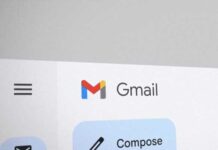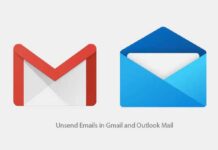Few months back, I had posted a simple tutorial about ‘how to save Gmail attachments directly to your Google Drive cloud storage service’. However, if you are a Microsoft’s SkyDrive fan and would like to save all your Gmail attachments directly (and automatically) to your SkyDrive (Microsoft’s cloud storage and sync service), here is how it is with a small browser extension Attachments.me.
Attachments.me can help you boost your productivity. You can use it to directly and automatically save any or all attachments to your SkyDrive and they’re automatically available on all of your devices.
How it works?
Install Attachments.me extension on your Chrome. Then go to your Gmail account and authenticate the service. Then link your SkyDrive with the service when it asking. Confirm the action by clicking “Yes” button.
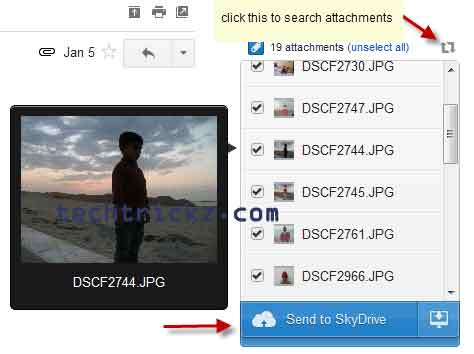
Now, you can upload all your attachments to SkyDrive by searching and selecting attachments (see screenshot above for details).
Also, when composing a new mail, you can directly attach files from your SkyDrive by clicking on “Share from SkyDrive” option (see screenshot below).
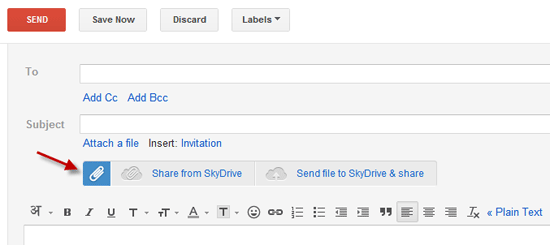
In addition to above, you can also create automatic filing rules to ensure that all the files you receive in email end up in your SkyDrive automatically.
To create a rule, click on the Attachments.me menu in the top right of your Gmail, and then click on ‘Automatic Filing Rules‘.
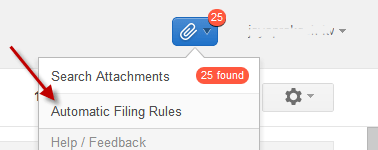
Now, click on ‘Add New Rule‘ and in the “Send all” field select attachment types, for example images. Then click browse option, select SkyDrive from the list and choose a destination folder (or create a new one). Then click “Select” and then click “Add Rules” button.
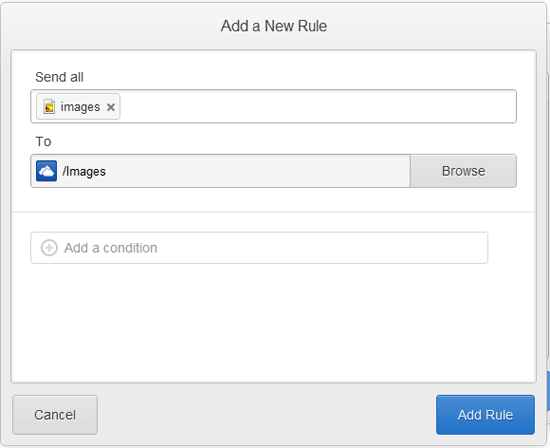
Now when you receive an email with images in it, a copy of those images will be automatically saved to your SkyDrive folder you choose.
Note: The service is also supports Dropbox, Google Drive and Box.