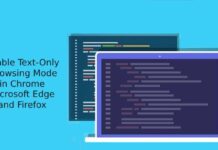In the latest Google Chrome browser (version17.0.963.46), have you noticed that the new tab page button on top of the window doesn’t have a plus sign? As in Internet Explorer 9, the new Chrome does not have a + sign on the new tab button, instead, you will only see a blank new tab button. If you want to restore the plus sign again in Chrome, here is how it is.

Now if you want to restore the plus sign just like in older versions, just follow the step given below. Before going to the procedure, close Google Chrome on your computer.
Step 1: Right click on Chrome desktop icon (or Chrome start menu icon), choose ‘Properties’ and then ‘Open File Location’. Then open the folder named ‘17.0.963.46’
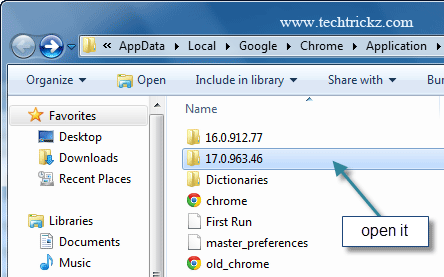
[Alternatively, go to C: Documents and Settings – username – Local Settings – Application Data – Google – Chrome – Application – 17.0.963.46 (In Vista and 7) and open the above-mentioned folder.]
Step 2: Now find ‘chrome.dll’ file and rename it to ‘chrome.dll.bak’ file. [Make sure ‘view hidden files and folder’ option is enabled to see the chrome.dll file]
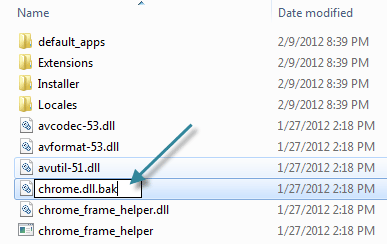
Step 3: Now download a new file package from here and extract it. Then copy the new ‘chrome.dll’ file from this package and paste it the folder as you opened in step 2 (folder 17.0.963.46’). Click OK to save the changes.
Launch Google Chrome browser. Now you should see (+) Plus sign restored on new tab button.
NOTE: If you want to restore the no + sign in new tab page button back, follow the step given below.
1. Follow step 1-2 in the first instruction
2. Locate for “chrome.dll” and delete it
3. Locate the file “chrome.dll.bak” you renamed it and rename that file back to “chrome.dll” (without quote).
Launch Google Chrome to see the changes. [Via]