In Windows 8.1 and Windows RT 8.1, most of the settings you will want to change in your system are available under “Change PC Settings” option. You can access this option through the Charms bar or by clicking the Win + I shortcut keys, but the new Windows 8.1 Update 1 lets you add PC Settings tile on your Start Screen making easier to access it.
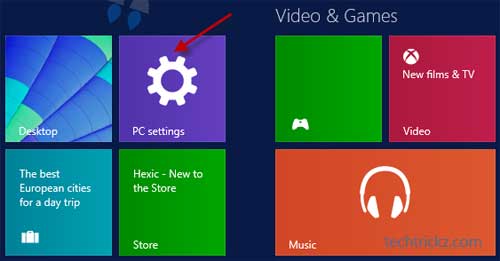
Here is how to add PC Settings tile on your Windows 8.1 update Start Screen that is quite useful if you want an easier way to access PC Settings without going through the Charms Bar or remembering the shortcut key.
Instruction:
From your Start Screen, type “Settings”. Right-click the Setting tile that appears and selects Pin to Start. You can also pin the tile to Taskbar, so you can access PC Settings from the desktop.
Under PC Settings menu, you will find things like adding and removing devices, Privacy, Network, OneDrive, personalizing the lock screen, changing the date and time, adding user accounts, Control Panel and more. Therefore, by adding its tile on the start screen will be quite handy to access any of above items quickly.



