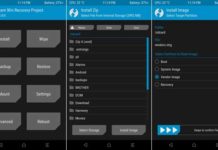The TeamWin team has released official TWRP recovery for Moto G5 (code-named cedric), which is an essential tool for installing custom ROMs, flash zip files, backup entire system, and more. If you are looking for official TWRP recovery for your Moto G5, then here is how to install the latest version (twrp-3.1.1-0-cedric.img) on your phone. After installing TWRP, you can get root on the device with SuperSU or Magisk.
In this guide, we show you how to install TWRP recovery and root Moto G5 (cedric). Before proceeding with the below steps, your device’s bootloader must be unlocked. You may follow this guide to know how to unlock your device bootloader officially. After unlocking the bootloader, you can flash the TWRP via ADB.

Installing TWRP and getting root using SuperSU or Magisk is not a complicated process on a bootloader unlocked Moto G5. However, please note that these procedures will void device warranty and wipe out all data. Do NOT perform it, unless you have specific reasons.
Also Read: How to unbrick Moto G5 by installing stock firmware on it
Prerequisites:
1. Download Motorola USB driver from here and install it on your PC.
2. Setup ADB and Fastboot driver on your PC (Read this guide).
3. Download official TWRP recovery for Moto G5 (cedric) from here.
4. Download SuperSU [here], or Magisk [here] and Magisk Manager [here] for root.
Disclaimer: This guide is for advanced users only. We will not take responsibility for anything that goes wrong.
How to install TWRP recovery on Moto G5
1. Save the downloaded TWRP recovery image inside the adb installation folder and rename it to twrp.img.
2. Connect your phone into PC, then go to adb directory, open a command window (shift + Right click and select Open command window here) and issue the below command:
adb reboot bootloader
3. Once your device boot into bootloader mode, issue the below command:
fastboot flash recovery twrp.img
7. Once TWRP is successfully flashed, issue the below command to reboot your phone:
fastboot reboot
After entering the command, hold the Power and Volume Down buttons together on your device to boot into TWRP. Otherwise, your device will replace the TWRP custom recovery.
How to Root Moto G5
1. Save the downloaded zip files files to your phone.
2. Now, follow this guide to know how to get root on Moto G5 via Magisk or SuperSU.

![[Guide] Realme 3 Pro Gets Official TWRP Recovery Support Realme-3-Pro](https://techtrickz.com/wp-content/uploads/2019/04/Realme-3-Pro-218x150.jpg)