Finally Asus Zenwatch has also received the Android Wear 2.0 update, which is one of the biggest improvements in Android Wear OS. Currently available for Asus ZenWatch 3, the Android 7.1.1 Nougat based Android Wear 2.0 update brings various new features, better performance, general bug fixes and latest security patches. Note that Asus ZenWatch 2 (ZW2 WI501Q/ ZW2 WI502Q) will also get the Wear 2.0 update in the coming days.
Android Wear 2.0 OTA update started to distribute and it will take several days to get in on all devices. If you are not seeing the Wear 2.0 OTA update on your Zenwatch 3 , or cannot wait for the OTA, the below guide explain how to install Android Wear 2.0 update manually on Asus Zenwatch 3.
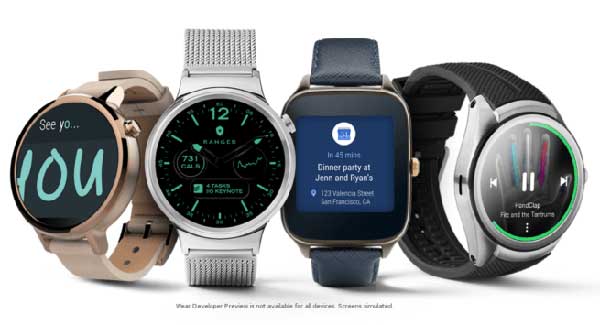
As said above, Android Wear 2.0 update is said to be one of the biggest improvements in Android Wear, so if you are giving more interest on your Android Wear watch, you might want to update to the newest version.
Experienced users can install the Android Wear 2.0 update on their Asus ZenWatch 3 without waiting for the OTA update. Interested users check out the manual installation guide below.
Note: Before start, note that the below method requires to connect your watch to your PC via USB cable. Also, your PC should have ADB and fastboot drivers.
How Install OTA Update Manually on Asus ZenWatch
Disclaimer: The guide is for tech-savvy users only. It must be done entirely at your own risk. We cannot take responsibility for anything that goes wrong.
1. Enable ADB debugging on your Android Wear watch in Developer settings menu (go to Settings > About > and tap on Build number several times to get Developer settings menu)
2. Download Android Wear 2.0 OTA file (code-named swift) for Asus ZenWatch 3 to your PC from here.
3. Rename the file as ‘update.zip’ and save it inside your ADB installation folder.
4. Now, follow this installation guide.
Any question regarding this post, leave it in the comment section below. (Source – Asus, Reddit)


