Samsung flagship phone for 2017, the Galaxy S8 and Galaxy S8 Plus have many cool features and refined Samsung apps. For example, Galaxy S8’s weather and clock widget looks sleek and bring a splendid look on the homescreen. If you would like to get one on your Android phone, here is how you can bring Galaxy S8’s weather and clock widget to your phone without root permission. It will work on any Android phone – no root access is required.
Many Galaxy S8 apps APKs are now available, such as Galaxy S8 weather and clock widget, S8 Launcher, Bixby AI personal assistant, etc. that you can install on your phone, but they will only works with Galaxy S7 or other Galaxy phones running on Android 7.0 Nougat. If you do not own a Galaxy phone, but would like get Galaxy S8’s like sleek weather and clock widget, here is how it is.
To get Samsung Galaxy S8 like weather and clock widget on your phone, you need to install a free app XWidget from Play Store. “XWidget is really a must have custom widget app for any Android users who loves a beautiful screen to give his or her device a unique look”.
Read on to how to use XWidget to bring Galaxy S8 Clock and Weather widget on your Android phone’s home screen.
How to Get Galaxy S8’s Weather and Clock Widget on any Android Phone
1. Install Xwidget app from play store here.
2. Open the app and to get S8 Weather widget, from the sidebar menu, select Weather.
3. Look for ‘Galaxy S8 Weather Original Widget’, tap on it to download (you can see it in the Local tab)
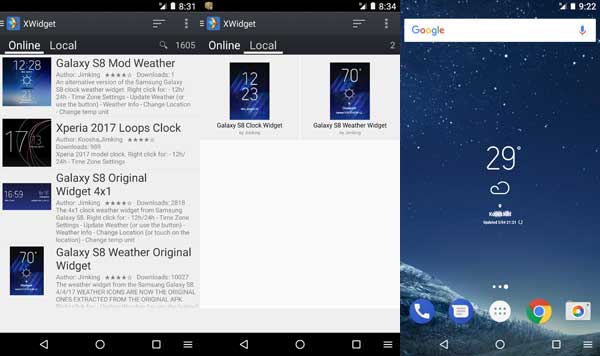
4. Now, close the Xwidget app, long tap on the home screen and select ‘Widget’ or select Widget tab, scroll down and select a desired Xwidget (long press on it to bring to home screen)
5. You will now ask to choose the widget from the Xwidget lists. Choose the downloaded Weather widget from the list.
For S8’s Clock widget, open Xwidgets app, from the sidebar menu select Date and Time, then select ‘Galaxy S8 Clock Original Widget’. Once downloaded, place it on the home screen as described above.
Note: For a better Galaxy S8 experience, replace your homescreen wallpaper with Galaxy S8 wallpaper.



