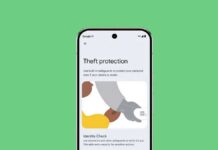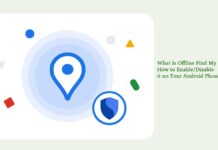Kill switch is a proposed security feature for Android L operating system that will safeguard your smartphone when it lost or stolen. Kill switch will be a significant security feature, as it will help users better protect their data when losing their Android phones, especially when it is stolen. You can lock your phone from anywhere, so no one can use it.
If you would like to get the security of Kill switch without having to wait for the Android L roll out, or if your phone is not capable of receiving the Android L update, an alternate option is using the Avast Anti-Theft (rooted) app that not only has kill switch functionality but also includes many other useful security features.
How to setup Avast Anti-Theft app to get kill switch functionality on all phones
To use kill switch functionality of Avast Anti-Theft (rooted), your device must be rooted. If it is ok, download the app [Here] from Play Store and install it.
1. Once installed, open the app, make sure you have selected the “Root Installation” checkbox and then continue.
2. Name the app to disguise it is something a different app, then tap ‘continue’. It will download your customized installer. Once completed tap continue.
3. In the next screen, select “Direct Write Method” and tap install (On most devices ‘Direct Write Method’ should work, but if not, try Recovery Image Method). Grand permission to superuser.
4. Now, launch the custom named Avast Anti-Theft from App drawer, enter your name, then enter a PIN and tap continue. In the next step, enter your second phone number (or your friend’s phone number). It is to receive an SMS update, if Anti-Theft detects your device’s SIM has been changed.
5. Now, you will need to create an Avast account. Once did that, return to the Anti-Theft app and choose your SMS settings. Make sure both Send SMS and Enable support are selected, and then continue.

How to remotely lock your phone, if it is been stolen?
Go to Advanced Settings -> Protection Behavior and select Lock phone. If your device goes missing, log in to your avast account from your PC, select My Devices>View Details. Open the Choose command drop-down menu, select Lock and click Send.
How to remotely wipe your phone, if it is lost?
Go to Advanced settings ->Lock text and tap “Thorough wipe”. You can perform this by log into your Avast account. Please note that, this factory reset removes Anti-Theft, so you can no longer remotely access your device.
Note that, to perform a wipe, Anti-Theft needs to have device admin privileges. In the Lock text menu, tap Device admin and select the Anti-Theft box. When prompted, tap Activate.
How to launch your Avast Anti-Theft app to make changes?
The Anti-Theft app is hidden by default, which means you cannot launch the app in the usual way. Instead, you will need to place a phone call to your PIN number. That is, if you set your app’s PIN to 1234, you need to call 1234. This is necessary to prevent the thief from uninstalling or disabling the anti-theft app.