Google has started rolling out ‘Instant Tethering’ feature to all Pixel and Nexus devices running on Android 7.1.1 Nougat and up, such as Google Pixel, Pixel XL, Nexus 6P, Nexus 5X, etc. As its name implies, the ‘Instant Tethering’ feature helps users instantly and automatically connect their devices to a mobile hotspot. Here is how to get Instant Tethering and how to use it.
As you all know, ‘Tethering’ is a useful Android feature that lets you share your phone’s internet connection with other devices via Wi-Fi, USB or Bluetooth. For example, you can take advantage of this feature if your other device has no data connection chip. To enable/disable tethering, you need to go through a series of settings, but with ‘Instant Tethering’, the function is automatic, instant and secure.
To use ‘Instant Tethering’ all your devices (host and receiver) should be logged into the same Google account. You can use Pixel, Pixel XL, Nexus 6, Nexus 5X, and Nexus 6P running Android 7.1.1 and up to share mobile data. Pixel, Pixel XL, Nexus 6, Nexus 5X, Nexus 6P, Pixel C, and Nexus 9 running Android 6.0 and up can be used to access internet from the host device.
Note that the feature has been developed keeping battery life in mind. So, if you do not use your device to access mobile data from your host device 10 minutes or more, the hotspot will be automatically disconnected.
How to Enable ‘Instant Tethering’ on Pixel and Nexus devices?
Instant Tethering is rolling out gradually. Check it by going to Settings > Google > Instant Tethering.
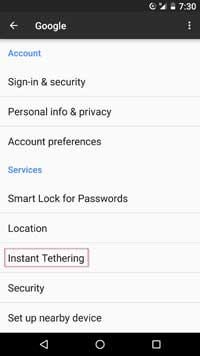
If the option is not there, update your Google apps to latest version (Some users informed us that they have got the option after installing the alpha version (6.13.5) of Google app)
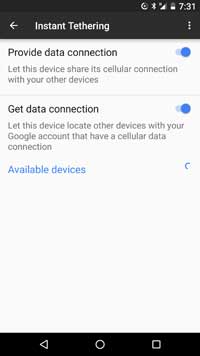
– To share your mobile data with your other device, go to Settings > Google > Instant Tethering > and enable ‘Provide data connection’.
[Wi-Fi and Bluetooth should be turned on in your device)
– To accept mobile data, go to Settings > Google > Instant Tethering > and enable ‘Get data connection’.
[Both of devices are signed in to the same Google Account]
[Source – 1, 2]
