You might have noticed that some web services start its URL with “https” instead of common “http”. The “s” denotes your computer is communicating with the site through a secure connection, so nobody can steal your confidential information. However, most popular sites such as Facebook, Twitter, etc currently have limited support for encryption over HTTPS, but make it hard to use for common people.
Similarly, by default some websites have unencrypted HTTP, or fill encrypted pages with links that go back to the unencrypted site. Here is how to forces such sites to use secure https instead of http with a Chrome extension Use HTTPS.
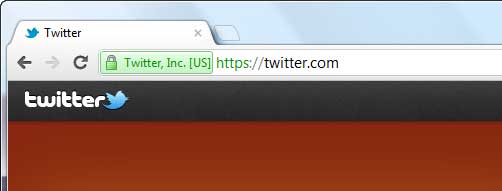
Use HTTPS is a Google Chrome extension that allows you to browse the Internet using a secure connection. Currently this extension supports Facebook and Twitter only, but you can add any site (that support https, but limited support) in the list from the extension option page.
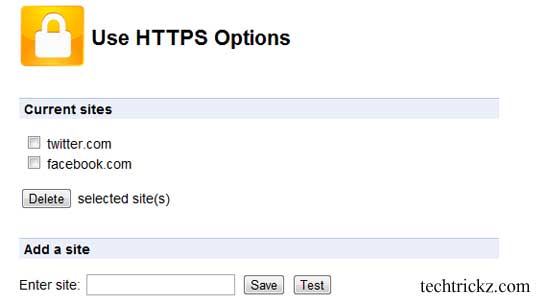
For that, go to chrome://settings/extensions and choose Use ‘HTTPS options’ .Enter a site address into the ‘Add site’ box, and test the https connection with ‘Test’ button. If it is OK save the site address.
From the additional option page of Use HTTPS, you can disable (or enable) all sites listed from using https. Also, you can show the Use HTTPS icon in the address bar for defined sites.
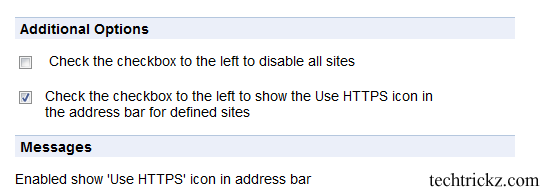
Use HTTPS quite useful, as it ensures your security when you browse the site like Facebook or Twitter in a public network WiFi, because it increases the security by encrypting your identification information.
You can download Use HTTPS from Chrome web Store.



