Swipe for Notification gesture is an accessibility feature of Google Pixel and Pixel XL smartphones. With this feature enabled, you can check notifications by simply swipe down on the fingerprint sensor. If you are new to Google Pixel or Pixel XL phone, and want to know how to enable or disable the ‘Swipe for Notification’ feature, check out the guide below.
Though the Pixel/Pixel XL comes with Android 7.1 Nougat preinstalled, the software is a little different to normal. For example, the Swipe for Notification, Pixel Launcher, Google Assistant, etc. are not an Android 7.1 feature. You will not get these features by simply updating your non-Pixel device to Android 7.1.
[However, there are various methods to get all these features on non-Pixel phones and we have already covered them in previous posts]
The Swipe for Notification gesture makes it super simple to view your notifications. To check your notifications, just swipe down on the fingerprint sensor on the back of your phone – no need to pull down the notification bar to view notifications and pull up to hide it.
By default, the ‘Swipe for Notification’ gesture is enabled on Pixels smartphones. You can check it by going through the guide below.
How to enable/disable Swipe for notification in Pixel/Pixel XL
1. Unlock your phone, go to Settings (pull down the notification bar and tap on cogwheel) and tap on ‘Moves’ option.
2. Under ‘Moves’ menu, turn on the option ‘Swipe for notification’, if it is turned off.
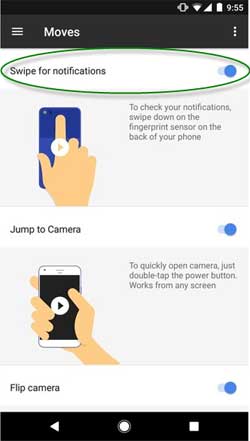
3. You are now ready to access your notifications with a simple swipe down gesture on the fingerprint sensor. Swipe up to roll back the notification. (source & image credit – Phonearena)
