Android is gradually shifting to the dark interface from the usual white interface. The main advantages are little impact on battery life and better for eyes. Introduced with Android 9 Pie, Google implemented a system-wide dark theme in Android 10. Many apps have already shifted to dark mode, and many starts follow the same route.
The Facebook-owned social media app Instagram has also started testing a dark theme for Android 10. Here is how to enable true dark theme in Instagram. Android 9 and Android 10 smartphone users can enable a dark theme in Instagram right now without root access. The dark theme is currently available for Instagram beta testers with version 114.0.0.0.41.
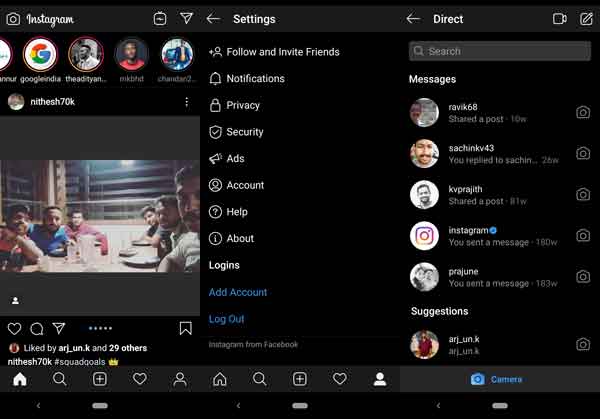
To enable a true dark theme in your Instagram, all you need to install Instagram v114.0.0.0.41 and then switch to dark mode in your phone. Keep in mind that this isn’t a stable version of the app.
The below guide is tested on Xiaomi Mi A3 with Android 9 Pie. It should also work on other phones running Android 9 Pie and Android 10.
Enable dark theme in Instagram
- First, download Instagram v114.0.0.0.41 APK from APK Mirror to your phone running Android 9 or 10.
- Install the downloaded APK (You don’t need to uninstall the Instagram app you have on the phone).
- Android 10 users go to Display settings menu and choose dark theme.
- Android 9 users follow below steps to enable Instagram dark theme.
- Enable Developer Options (To do so, go to Settings > About phone > tap build number 7 times)
- In Developer Options (Settings > System > Advanced > Developer Options), scroll down and tap on Night Mode. Choose the option ‘Always on”.
- That’s it. Instagram will switch to dark mode.
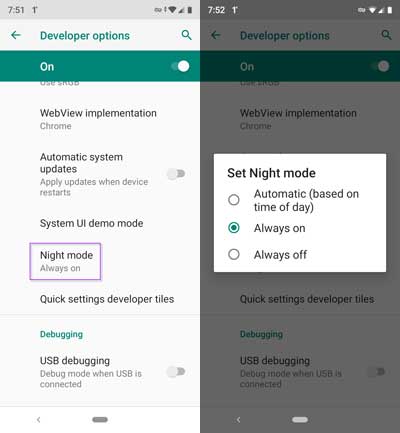
If you want to go back to the light theme on Instagram, just turn off the Night Mode or System-wide dark theme.



