Google’s new flagship model, Pixel 4, has a new theming feature that lets you customize your device with icons, accent color, wallpapers, and more. Though this feature isn’t readily available on older Pixel devices running Android 10, there is a hidden theme settings on these devices.
The theme settings menu lets you change icon shape, accent color, and font in your older Pixel devices. The first generation Pixel, Pixel 2, and Pixel 3 owners can try this experimental feature right now. Here is how it is.
The theme settings menu is hidden in the Developer Options menu. So first, you need to enable the Developer Options in your Pixel device to use the feature.
- Go to Settings > About Phone > and tap on build number repeatedly to enable the Developer Options.
- Now, go back to Settings > System > Advanced > and tap on Developer Options.
- Now, scroll down and tap on Theming. You will see three options – Accent color, Headline/Body font and Icon Shape. Tap each option to make your changes.
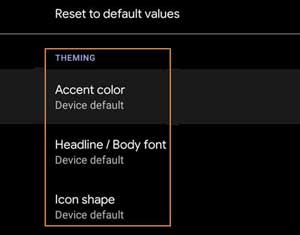
You can change the default circular icons to rounded square icons, teardrop shapes icons, or squircles shape icons. You can also choose any of the seven accent colors for your device instead of the default blue color. Also, you can change the system font if you wish so.


