Recently, Xiaomi updated Mi A1 phone to Android 8.0 Oreo. One of the new features of Android Oreo is Picture-in-Picture Mode (PIP). In this mode, you can view or listen to content of an app while using another app – a kind of multi-tasking. If you do not know how to enable and use Picture-in-Picture Mode on Xiaomi Mi A1 runs Android Oreo, read on to know how it is.
Picture-in-Picture (PIP) Mode allows users to separate video from its player so that it is always viewable while using other apps. A main benefit of this feature may be listening to music while using another app on your phone. Check out the below guide to know how to enable PIP on your Mi A1.
The Picture-in-Picture Mode currently supports few apps only, such as YouTube, Google Maps, VLC Player, Chrome, etc. And you need to enable for it for the app you want to use in PIP mode.
How to enable Picture-in-Picture for each app on Mi A1
– First, go to phone Settings > Apps & notifications > Advanced > Special app access.
– Under special app access, select Picture-in-Picture
– In the list of apps, enable for the app you want to use PIP.
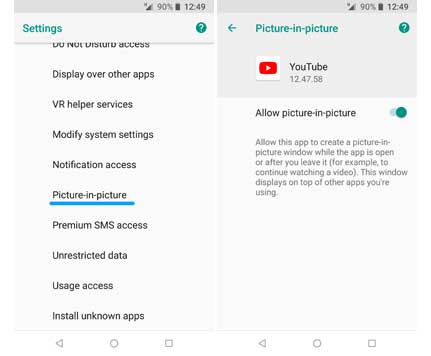
Note that not all apps now support PIP. Also, some apps (example, VLC Player) have its own settings to enable PIP mode.
How to use Picture-in-Picture
YouTube: In order to use PIP mode, you need to have YouTube Red subscription
[For now, you can use Chrome PIP mode for YouTube, WhatsApp, Google Play Movies, Google Duo, etc].
Google Maps: When you use navigation (direction), press the Home button.
VLC Player: Go to app Preferences > BG/PIP mode > Play in PIP mode, and then press the Home key.
Note: If Chrome Picture-in-Picture does not work with YouTube website, open on your browser, tap three dots menu and select Request desktop site. Play the video in full screen mode and press Home button. It should work.


