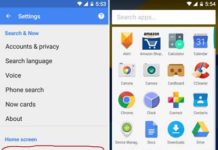Many people have a habit of putting too many app icons, game icons and widgets on their Android phone’s home screen and in several pages. If you want to clean up your device’s home screen or reset it to default, removing all icons and widgets one-by-one is a cumbersome job. However, there is a menu hidden inside your phone settings to delete all app icons and pages at once from your home screen.
In this tutorial, we show you how to delete all app icons from your Android phone’s home screen at once. It will reset your phone’s home screen layout to default, which means you can create a new home screen with your favorite app/game icons on it. The process requires only a few taps and less than one minute to accomplish.
If you need to delete all icons and home screen pages at once, just follow as give below. However, note that the process for this varies depending on the phone and launcher that you are using. The below method is for phones with Google Now Launcher.
How to delete all app icons at Once from your phone’s home screen
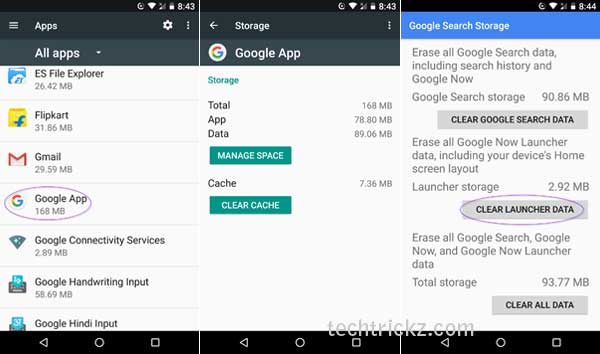
1. Open your phone ‘Settings’ and tap on ‘Apps’
2. Now, tap on ‘Google Apps’ and then tap on ‘Storage’.
3. Next, tap on ‘Manage Space’ and then tap on ‘Clear Launcher Data’.
4. Tap OK to confirm your action. That’s it.
It will delete all apps icons and home screen pages you have created on your device. Of course, the above process is rather simple, but I am sure many of you might not know about this option.