If you are planning to install a custom ROM like LineageOS on your Android smartphone, you should identify if your phone is 64 Bit or 32 Bit. This is because custom ROMs like LineageOS comes without Google apps package. You need to flash Google apps package separately after flashing the ROM to enjoy Google apps and services. Since Google apps available in 64 Bit and 32 Bit packages, you should identify your device SoC.
Read on to how to check if your Android phone is 64-bit or 32-bit. Checking your phone’s system on a chip (SoC) processor is a very simple process. Most Android smartphone launched recently are 64 Bit, but identifying the processor type (32/64-bit) can be helpful, especially if you are planning to install a custom ROM on it.
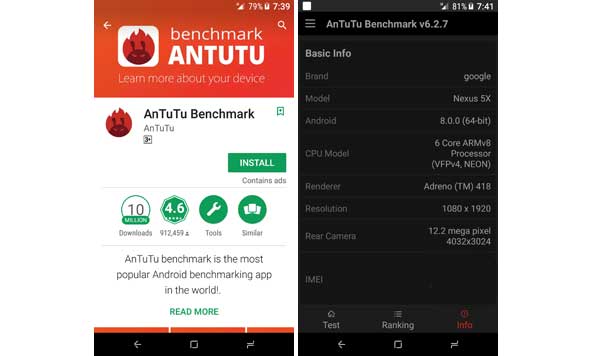
For your information, Apple was first introduced a 64 Bit smartphone with iPhone 5S. It was four years ago. Other manufacturers have since go with and introduced 64-bit devices of their own.
To check an Android phone for 64 bit or 32 Bit, the best possible method is installing the AnTuTu Benchmark app. AnTuTu benchmark app is a highly rated Android smartphone benchmarking app on Play Store and offers various functionalities.
How to Check If Your Android Phone is 64 Bit or 32 Bit
1. Install AnTuTu benchmark app from Play Store [HERE]. It is a free app.
2. After installation launch the app.
3. Tap the ‘Info’ tab at the bottom.
4. Look for the Android entry and it will tell you if you are running the 32Bit or 64 Bit version of Android OS.



