Huawei Honor 8 starts getting June 2018 security patch and several improvements with a new (B390) software update. The Asian variant Honor 8 now receiving the B390 OTA update (FRD-L19C636B390), which weighs around 190MB and bring latest security patch, new option for Recent apps card, optimizes Quick calling, Phone Manager app and more.
Since the OTA update is rolled out in phases, it will take a week or more to get on all devices. You can check it manually by going to Settings > About Phone > System Updates > check for the new firmware. Alternatively, check the new update via the Huawei HiCare app.
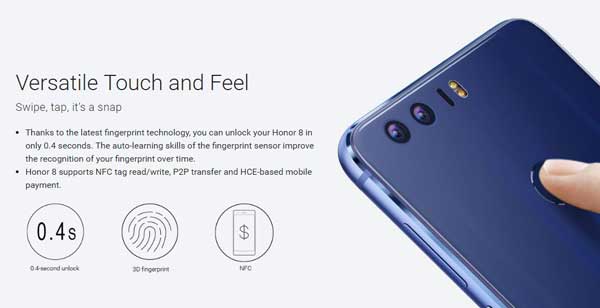
Huawei Honor 8 B390 update (FRD-L19C636B390) is based on Android 8.0 Oreo and features the following:
– June 2018 Google security patch
– Optimizes Phone Manager App which will reduce the cleanup time
– Adds a button in the Recent apps cards. Just touch it to split the screen
– Optimizes data usage management by allowing you to specify the start date of your data plan
Also Read: Honor 8 Pro Updated With Face Unlock and April 2018 Security Patch
Manual Installation: If you prefer manual installation, then check out the guide below.
Requirements:
– Check your device model number. It should be FRD-L19 Asian variant
– Backup all data like contacts, messages, and apps
– At least 50-60% charge remaining on the phone
Instruction:
1. Download FRD-L19C636B390 OTA update [here] or Full OTA update file [here] and unzip it. You will get a file named “UPDATE.APP”.
2. On your phone, create ‘dload’ folder to root of the SDcard.
3. Copy and save the “UPDATE.APP” into the ‘dload’ folder.
4. Now, go to Settings > Update > Menu > Local update. Select the file UPDATE.APP and then install it.
Alternatively, power off the phone, press the Volume UP & Volume Down keys, and then press the Power key to enter the Software Upgrade Mode. Flashing will start.
You can validate your installation by checking the build number that has changed to the new version.




