OnePlus phone has two built-in features to hide your photos. Gallery App’s hide photos and File Manager app’s Lockbox features come in handy to protect your private photos and videos on your OnePlus phone. Read on to know how to use both features on your device to hide your photos and videos.
All photos and videos saved in your OnePlus phone can see by opening the Gallery app, but the latest version of the Gallery app has a hide option. This feature helps you hide your photos, but it doesn’t have a password or fingerprint authentication protection.
First method:
To hide photos in OnePlus Gallery app, open the app > long press on a photo > select all other photos you want to hide > tap on three-dot settings menu > select Hide option > and tap on OK to move your photos to Hidden Collection.
To see the hided images, open Gallery app > tap on the tree-dot menu > and select Hidden Collection.
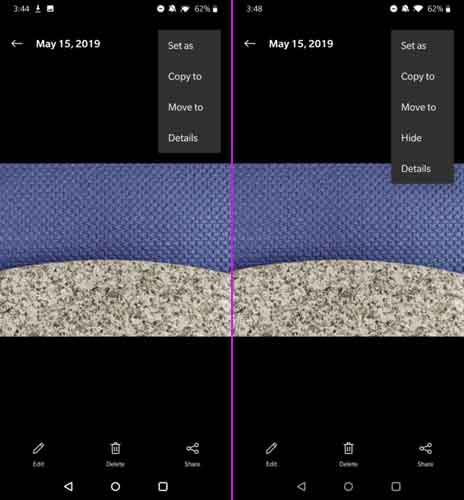
Second method:
The File Manager in the latest version of OxygenOS has a Lockbox feature, which lets you hide photos, videos, and any other file on your OnePlus phone. This feature is secure, as it can’t open without a PIN. Also, the hided photos won’t be visible in the gallery.
To hide photos with OnePlus Lockbox, follow the below steps:
- Open File manager > tap on Lockbox > input a PIN or add your Fingerprint.
- To hide photos, Open File Manager > under Category tap on Images
- Long tap on photos you want to hide > tap on three-dot settings menu > select Move to Lockbox.
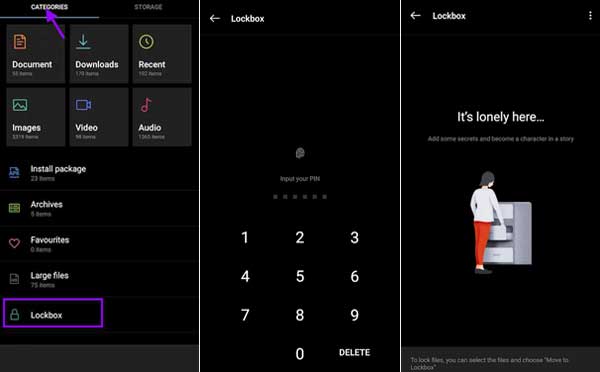
To view the hided files, open the File Manager, tap on Lockbox and enter the assigned PIN or use fingerprint. If you want to unhide your photos, long-press to select photos, tap the three dots menu, and select Move out.

