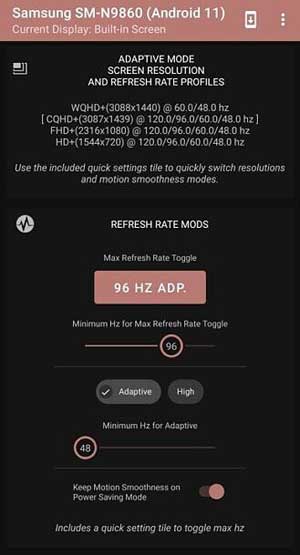High refresh rate screens, 90Hz, 120Hz, and 144Hz, are a new trend on flagship and budget Android phones. These screens make every interaction with the phone feeling faster and more fluid than the standard 60Hz displays. Smooth scrolling, lag-free gaming, and better video experience are the main advantages of such screens.
Since high-refresh-rate screens eat up battery power more quickly, smartphone manufacturers adopt a balanced method. The phone will switch to a high-refresh-rate only when required, for example, when playing games. Samsung Galaxy phones, such as Galaxy S20 and S21 series, are available in 90Hz and 120Hz high refresh rate screens. But you will need to visit the Motion Smoothness menu to switch between the standard and high-refresh-rate screen.
In Samsung Galaxy phones, there is no option to set the different refresh rates. For example, if your phone has a 120Hz display, you can switch to 60Hz or 120Hz only. You cannot choose a value between these two values, say 90Hz.
So, if you want to set a different refresh rate for your screen on Galaxy phones, you can use the Galaxy Max Hz app. The app lets you fine-tune the high-refresh-rate display on Samsung phones and reduce battery usage. You can use it to switch between Adaptive or High Motion Smoothness mode for supported Galaxy phones, such as Galaxy S20, Galaxy S20+, Galaxy A52, Galaxy A72, etc. It doesn’t require root access, but you will need to grant the write secure settings permission via ADB.
Steps to Change Refresh Rate on Samsung Galaxy Phones
Step 1: Download the Galaxy Max Hz APK (link) app on your Samsung phone and install it.
Step 2: Enable Developer Options on the phone by repeatedly tapping on the Build number under the About phone. In Developer Options, enable USB Debugging.
Step 3: Next, download the Platforms tools on your PC, and then connect your phone to the PC via USB cable.
Step 4: Go to Platform-tools unzipped folder and open command prompt window inside it.
Type the below command in the command prompt and hit the enter key.
adb shell echo success
If you get an error message, look on your phone and allow USB Debugging. Now again execute the above command.
Step 5: Now, type the write secure settings permissions command given below in the command prompt and hit the enter key.
adb shell pm grant com.tribalfs.gmh android.permission.WRITE_SECURE_SETTINGS
Step 6: Launch the app and grant the required permissions. Now you can change the refresh rate.
The Galaxy Max Hz app lets you easily control the max refresh rate on your phone (choose between standard 60Hz and 90Hz/120Hz). You can switch between High and Adaptive motion smoothness on Galaxy S21 and Note 20 series. It lets you add a Quick setting tile to change the resolution quickly. There is also an option to choose the lowest refresh rate for screen-off or AOD mode to improve standby power consumption.
More Resources
- Fix Overheating of Samsung Galaxy Phones with Galaxy Labs Thermal Guardian
- How to Locate a Lost Galaxy Phone Even if it is in Airplane Mode
- How to Enable Hidden Screen Modes in Samsung Galaxy S20
- Samsung Galaxy S20: How to Use Side Key As a Power Button