After a long wait, finally Samsung released stable Android 9 Pie (One UI) update for Galaxy S9 and S9 Plus. The One UI update is currently available for European and Asian regions Galaxy S9 (SM-G960F) and Galaxy S9 Plus (SM-G965F). If you want to install the Android 9 Pie update manually on Galaxy S9/S9 Plus, you can download the One UI firmware from below and install it via Odin tool.
Brand new One UI is the most exciting feature of Android 9 Pie update for Galaxy S9/S9 Plus. Samsung re-branded its smartphone user interface “Samsung Experience UI” to “One UI” with the Android 9 Pie update. It looks flatter, cleaner and visually impressive than before. Before go for manual installation of the update, let us see what the new software offers to users.
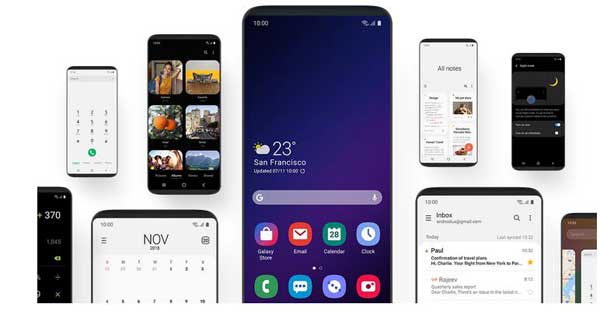
Samsung One UI mainly focuses on three things – Focus on the task at hand, Interact naturally and Visibly Comfortable.
Focus on the task at hand: It is designed to help you focus on what really matters to you. The de-cluttered screen shows relevant information with each tap, so you only get the essentials, one at a time.
Interact naturally: With One UI interacting with your phone just feels natural. Content and features will be at your fingertips, so you can get to them faster.
Visibly Comfortable: The whole new One UI offers an increased level of comfortable with true Dark Mode experience, a streamlined settings menu with a new layout, and more.
Contents
Download Android 9 Pie/One UI stable update for Galaxy S9/S9+
– For Galaxy S9 SM-G960F [HERE]
– For Galaxy S9 SM-G965F [HERE]
Note: You can also use Samfirm tool or other sources to download Samsung firmware for your device and region. See details.
Firmware details:
Model: SM-G960F/SM-G965F (Galaxy S9/ S9 Plus)
Android Version: Android 9.0 Pie
PDA: G960FXXU2CRLI/ G965FXXU2CRLI
CSC: G960FOXM2CRLI/G965FOXM2CRLI
Date Build: 19 Dec 2018
Security Patch Level: December 1, 2018
Related: How to fix Odin Stops Responding When Flashing Firmware
Disclaimer: The below given procedures are risky and may brick your device. Follow the instruction at your own risk. We will not be liable if any damage occurs to your device and/or its components.
IMPORTANT: Backup all data before proceeding to install the update. If you prefer a clean installation, it will trigger FRP (Factory Reset Protection). You need your Google account or PIN or Pattern to unlock it. Also, Do NOT use one region firmware on other region device.
How to Install One UI update on Galaxy S9/S9+ via Odin
1. First, download One UI update file for your region from above link.
2. Download Odin v3.13.1 from this link to your Windows PC and unzip it.
3. Unzip the downloaded firmware zip file to your PC. You should get the following 5 files:
AP (System &Recovery)
BL (Bootloader)
CP (Modem / Radio)
CSC_ (Country / Region / Operator) – Use this file if you want to do a clean flash
HOME_CSC_ (Country / Region / Operator) – Use this file if you want to keep your apps and data.
4. Run Odin.exe file on your Windows PC, add 4 files mentioned above in the respective fields.
5. Now, boot your Galaxy S9/S9+ into DOWNLOAD mode. To do so, switch off the phone, and reboot by pressing POWER + VOLUME DOWN + BIXBY buttons together.
6. When in Download Mode, connect the phone to PC via original USB cable. Wait until you get a blue sign in Odin COM port.
[If your phone did not detect by Odin, install Samsung drivers on your PC]
7. In Odin, click “Option” tab and make sure F.Reset Time and Auto-Reboot boxes are ticked. Do not tick any other boxes.
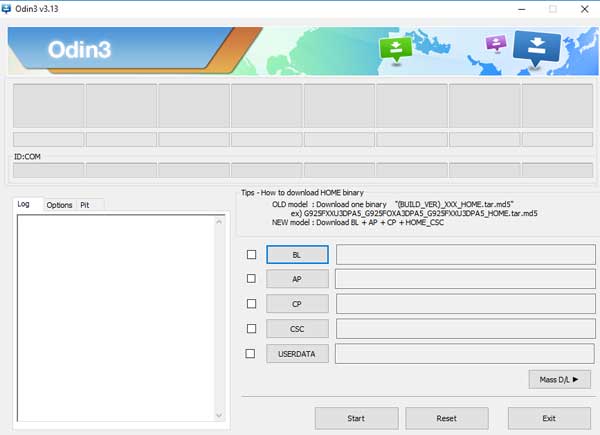
8. If everything is OK, click the “Start” button and wait until you see a green Pass message in Odin. Once the flash is complete, your phone will reboot, and you can disconnect your phone from the PC.
NOTE: If you get only one file (AP) when unzipping the firmware file, load that file in the respective field. Other steps are same. (Source – Sammobile)


