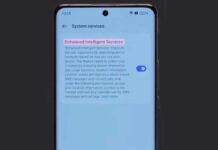Realme 3 Pro is a budget smartphone and launched as a strong competitor for Xiaomi’s Redmi Note 7 Pro. It comes packed with some great specifications such as the Snapdragon 710 AIE Octa-core processor, dual rear camera (16MP+5MP), a 25MP AI front camera, 4045 mAh battery with support for VOOC Flash Charge 3.0, 4GB/6GB RAM and more.
One of the best things about the Realme 3 Pro is that the company officially allows bootloader unlocking. It means users can replace stock recovery with custom recovery like TWRP, replace ColorOS with custom ROMs like LineageOS and flash other mods. Now the device (RMX1851) gets support from TeamWin Project and the recovery image is available for download.

Here’s how to install TWRP recovery on Realme 3 Pro (RMX1851). Since the company has released Bootloader unlock tool and Kernel source code for Realme 3 Pro, users can unlock the bootloader without void the warranty. However, it will wipe your data from the phone completely. In addition, the future software OTA update will not get until relock the bootloader of the handset.
How to Install TWRP on Realme 3 Pro
Users can install TWRP on Realme 3 Pro (RMX1851) in two ways – via official TWRP app or ADB sideload method. The first method requires root access on the phone that you can achieve with Magisk. The second method requires executing few commands to flash twrp image file on the phone.
Requirements :
1. Unlocked bootloader of Realme 3 Pro (follow this guide)
2. TWRP recovery image (download)
3. Official TWRP app (optional)
TWRP app Method
1. Install the TWRP app from Play Store on the phone. To use this app and to flash recovery, rooted phone is required. If you have already rooted, then proceed with below steps.
2. Transfer the downloaded twrp zip file to the phone.
3. Open the app and browse to the location where you had saved the twrp zip file. Click on “Flash to Recovery” option to begin the installation of twrp. Your device will reboot and the recovery will be installed.
ADB Method
1. Rename the downloaded TWRP image file to ‘recovery.img’, then save it inside the ADB installation folder.
2. Connect your phone to the PC and open a command window from the ADB installation folder (press Shift key, right click and select open command window here option)
3. Now, type the below command and hit Enter to boot your device into fastboot mode:
adb reboot bootloader
4. Now, flash TWRP recovery by issuing the below command:
fastboot flash recovery recovery.img
5. After completing the process, type the command ‘fastboot reboot’ and then press the Power and Volume down keys together to boot into TWRP.
You are done. You can now install a suitable custom ROM, any mode or enable root on the phone.