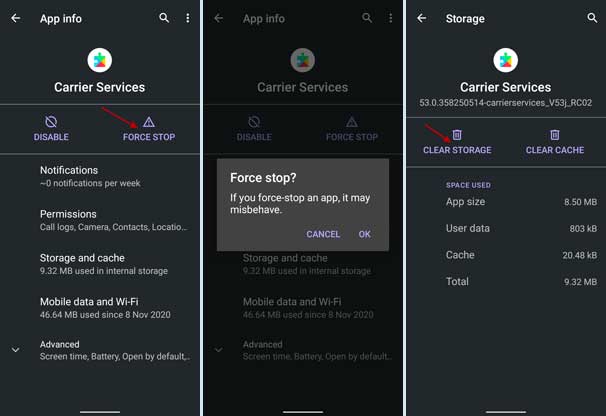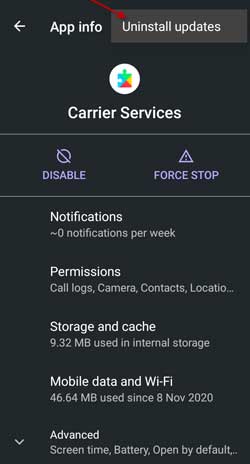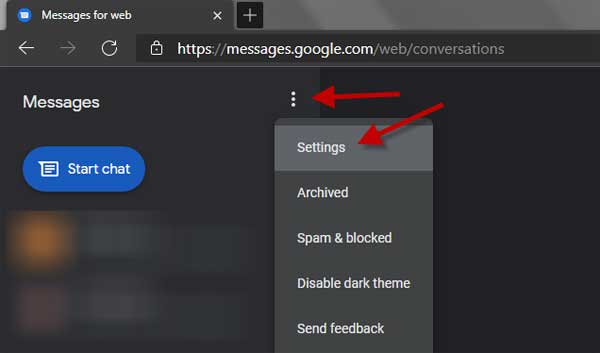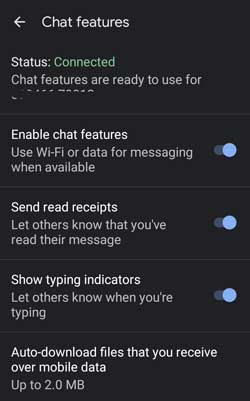Google adds the RCS (Rich Communication Services) based chat features to the Messages app. RCS has several advantages over the aging SMS and MMS. It allows users to chat over Wi-Fi or data. Users can share better quality photos and videos, engage in group chats, and share reactions. It will also show message read receipt.
Google Messages RCS-based Chat Features is now available widely. But many users are facing RCS not connecting issues on their Android phone. Many users report that they are getting the error message “Trying to verify your number…” when turning on the chat features on their Android phone.
Here are four methods to fix chat features not connecting issue on Android phone. If your service provider supports RCS, here are a few reasons for not connecting to the chat features in Google Messages.
Steps to Fix Chat Features Not Connecting Issue of Google Messages
Update: A VPN connection can also cause the RCS not connection issue.
First Method: Clear data of Carrier Services and Google Messages Apps
Deleting app data in Carrier Services and Google Messages app may solve the issue that saying “Trying to verify your number…” on the RCS settings page. Follow the steps below to clear the data of both apps.
- Turn on Airplane mode on the phone and then open the Settings menu.
- Choose Apps and Notifications and tap on the See all apps option.
- Scroll down in the apps list, choose Carrier Services, tap on Force stop and click OK to stop it.
- Next, tap on Storage and Cache option and tap on Clear Storage to wipe data.
- Once again, go back to the all apps screen and choose Messages from the list.
- Force stop the app and then clear storage as did for Carrier Services.
- Turn off Airplane mode and try to connect to the chat features.
Second Method: Uninstall Carrier Services Update
If an update corrupts the carrier services data, it will cause the connecting issue in Google Messages Chat features (RCS). So uninstalling the Carrier Services update and installing the new update will fix the problem. To do so, follow the steps below.
- Open the Settings menu, choose Apps and Notifications and tap on See All apps option.
- Select Carrier Services and tap on the three vertical dots menu at the top right corner.
- Tap on Uninstall update and click OK to confirm it.
- Next, go to the Carrier Info Play Store page and install the update (link).
If your carrier supports RCS, you will get the chat feature on your Android phone.
Third Method: Signup for the Google Messages Beta program
- Chat Features is a recent addition to Google Messages app. The beta version of the app will bring new features before the public gets it. If the above two methods do not help, try the third method.
- Go to the Google Messages Play Store page (link).
- Scroll down and tap on enroll for the beta option.
After gets installed the beta update and if your carrier supports RCS, you will get the chat feature on your Android phone.
Fourth Method: Enable Chat Features in Messages for Web
If the above methods do not help you, try by enabling chat features in Messages for web. This is a temporary fix and may work for you.
- Open Messages app on your phone and disable the Chat features.
- Now, open Messages for Web on your computer and link your phone using the QR code shown on your computer.
- Next, click on the three dots menu on Messages for web and choose Settings.
- Scroll down to Chat Features and turn on the feature.
Turning on chat features in Messages for web will turn on the feature on your phone as well.
If the above four methods do not help you fix the Google Messages Chat Feature connecting issue, then it may be due to your service provider does not support RCS.
Original Post April 7 2021; Update (August 8, 2021):
As per the reports from some users, a VPN connection can also cause the RCS not connecting issue on Android phones. So, disable the VPN and try setting up RCS again. According to another user, removing an inactive VPN from the phone helps him to connect to RCS.
To delete an inactive VPN, go to Settings, tap on Network and Internet and choose VPN from the Advanced option. If VPN is listed, tap on the gear icon next to the VPN name and tap on Forget VPN.
More Resources:
- How to Send SMS from Computer Using Your Phone Number
- Get iOS 14 like SMS Filtering on Android
- How to Set Custom Notification Tone for Each Chat Thread