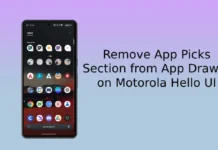After a long-long wait, finally Moto G4 Plus starts getting stable Android 8.1 Oreo update. Read on to know how to download and install official Android 8.1 Oreo stable update on Moto G4 Plus (code named Athene). Keep in mind that after you install this update, you cannot downgrade your device to Android Nougat officially.
Moto G4 Plus Android 8.1 Oreo stable update includes December 2018 Android security patch, several new features, multi-tasking and UI changes, which will improve your mobile experience. The update will bring features such as notification dots, Adaptive icons, Keyboard navigation, Background limits, Auto-fill passwords and more.

Moto G4 Plus Android 8.1 Oreo stable update is available in the US now. Other regions will get the update soon. Regarding the Moto G4, Motorola is undergoing Android 8.1 Oreo soak test, so it will also receive the Oreo 8.1 update soon.
Contents
What is new in Android 8.1 Oreo for Moto G4 Plus
1. Android 8.1 Oreo brings many enhancements including new multitasking features, more efficient notification controls and improved data saver, battery features, new power menu UI and Bluetooth improvements to Moto G4 Plus.
2. The update includes the updates of Android security patches through December 1st 2018.
3. The update includes changes that fix bugs and improve the stability of your Moto G4 Plus.
The update is rolling out via OTA. If you have not received it, check it manually by going to Settings > About Phone > System Updates > Download > Install. After you install the update, your phone will reboot automatically.
Downloads
Download Moto G4 Plus Android 8.1 Oreo stable OTA update [coming soon]
Moto G4 Plus Android 8.1 Oreo soak test OTA update [here]
Moto G4 Plus Android 8.1 Oreo stable factory image [coming soon]
How to Install Android 8.1 Oreo update on Moto G4 Plus
First method:
1. Install any OTA update available for your device. (To install soak test OTA, make sure your device is on software build NPJS25.93-14-18).
2. Download and save the update zip file on your device’s root directory of internal storage.
3. Give storage permission access to Motorola Update Services (go to Settings > Apps & Notifications > Show all apps > Show System apps > Motorola Update Services)
4. Go to Settings > System updates > Check for update. The latest Android 8.1 Oreo update will show up. Just select it to install.
Once the installation process finishes, your device will boot into Android 8.1 Oreo.
Second method:
1. Download the Android 8.1 Oreo OTA zip file from above and save the file on internal memory
2. Boot your Moto G4 Plus into stock recovery mode.
3. Select Apply Update from Sdcard.
4. Choose the update zip file.
It will take around 20 minutes to complete the updating process. Once done, reboot your phone.
Third method:
If you install Android 8.1 Oreo factory images on your Moto G4 Plus, then you need to follow this method. This method requires unlocked bootloader and ADB/Platform tools on your PC.
Follow this detailed instruction to install Android 8.1 Oreo factory images on your Moto G4 Plus.
Warning: Follow above guide at your own risk. We will not take any responsibility if anything went wrong.
Backup important data you have on the device on a safe location before attempting to install the update. Also, make sure more than 50% battery charge remaining on the phone.
(Source – 1, 2)