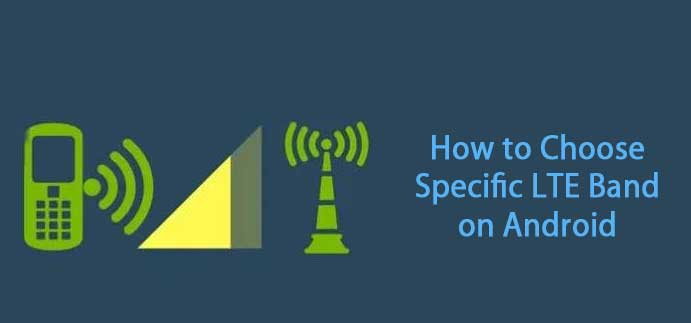
If you’re getting low download speed, less signal coverage, or unstable 4G connection in your area, here is a workaround to fix these issues. 4G network providers usually use different LTE bands for transmission. For example, Reliance Jio in India supports three 4G LTE bands – Band 3 (1800MHz), Band 5 (850MHz), and Band 40 (2300MHz). Each of these bands has its advantages and disadvantages.
If Reliance Jio provides all these three bands in your area, sometimes you will notice good signal strength, but low download speed, and sometimes less signal strength, but high download speed. The reason is that you are getting signals from different bands. Your phone will automatically select network bands to maintain a proper connection.
Contents
Advantages of locking your phone to a specific LTE band
By locking your phone to a particular LTE band, you can have a good 4G connection. For example, if you are far away from the network tower, then selecting the Band 5 (in the case of Reliance Jio) will give a better 4G connection on your phone. It will help you when playing games like PUBG on your phone.
Here’s how to lock a particular LTE band on your Android. To choose a specific LTE band on your Android phone, such as the Google Pixel, Xiaomi, Realme, Nokia, Moto, etc. you will need root access on the phone. Also, your phone should be based on the Qualcomm Snapdragon SoC.
For Samsung Galaxy smartphone users, follow this guide to select the desired LTE band.
How to Choose Specific LTE Band on Android Phone
- Install Network Signal Guru App (Qturn Technologies) from Play Store (link).
- Open the app and grant SuperUser access.
- It will show bands that your network provider uses.
- Tap on 3-dots menu at the top right corner.
- Select Lock Bands and then tap on LTE.
- It’ll show all the bands supported by your phone.
- Now, select a desired band and uncheck all other bands.
- Tap OK to save the settings.
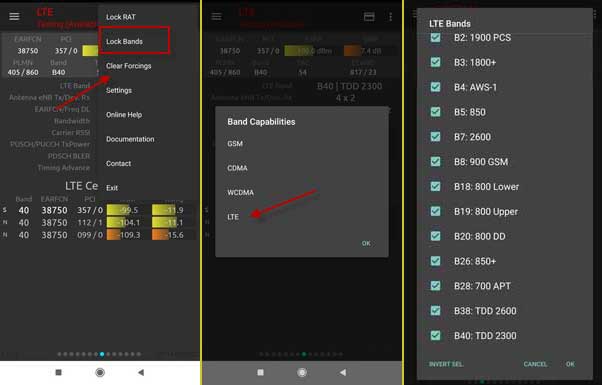
You have now successfully selected the desired network band on your phone. This method will work on any Android phone, such as Google Pixel, Xiaomi, Realme, Samsung, Nokia, Motorola, LG, etc.
How to reset the Network band to default settings on Android?
If you are experiencing any issue, you can reset the band to default settings. To do so, open the Network Signal Guru, tap on the 3-dots menu – select Clear Forcings.
The above method will give a good result if you choose a suitable LTE band on your phone. For example, when playing games like PUBG on your phone, fluctuation in the network may cause trouble. So, selecting a good signal coverage band, such as band 5 (FDD 850), may give good results.
More on the topic:
- Enable LTE only mode in Samsung Galaxy phones
- How to Enable LTE only mode in Huawei & Honor Phone
- How to lock particular band on Samsung Galaxy phone

![[U]Coolmuster Android SMS + Contacts Recovery App (Giveaway) Coolmuster Android SMS + Contacts Recovery](https://techtrickz.com/wp-content/uploads/2025/05/Coolmuster-Android-SMS-Contacts-Recovery-218x150.webp)
